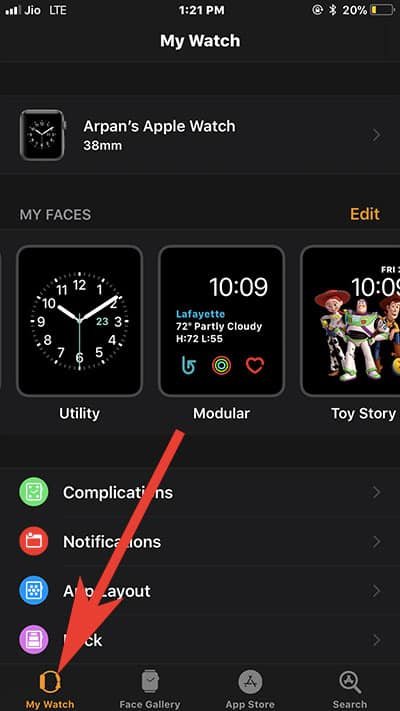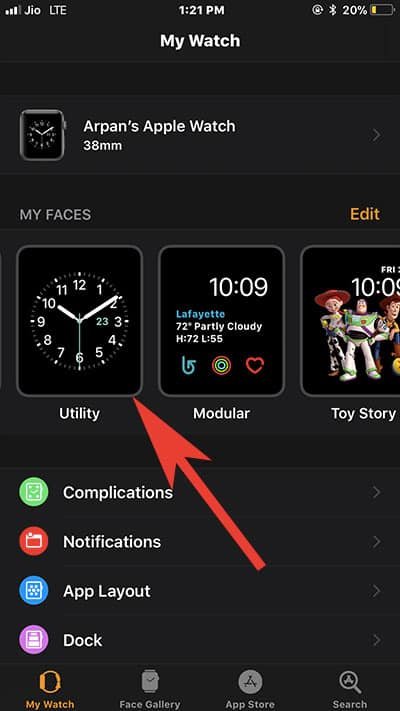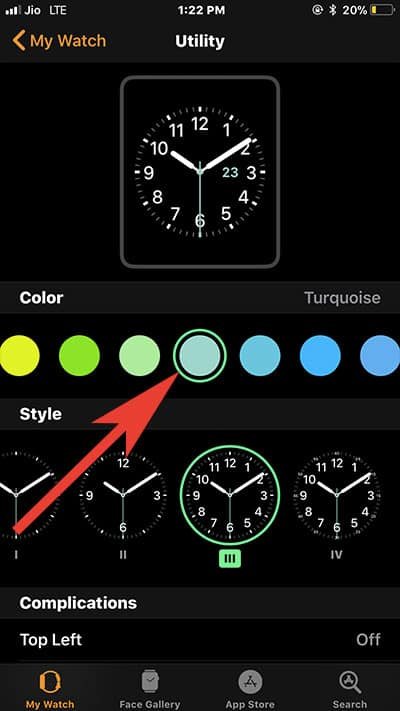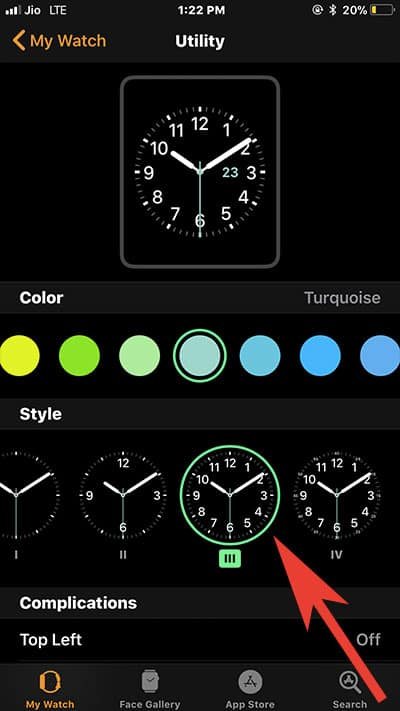Customizing Apple Watch face color and style is my way to spice up my interaction with my smart watch. By following a few easy steps, I can personalize my watch face color and style as per my choice. Apple Watch running watchOS 4 offers dozens of different watch faces that boast unique font types and other aesthetic elements. So explore this whole range of style sheets and customize your Apple Watch face color and style.
The best thing of changing watch face color and style is that every morning, you wake up to a new face color and style on your Apple Watch. This customization of Apple Watch face style and color gives you fresh energy to start your day with gusto and vigor. Remember that the customization of Apple Watch face color and style is not applicable to Siri watch face; so if you have set up Siri Watch face on your Apple Watch, you need to change it to other watch faces.
How to Change Apple Watch Face Color and Style in watchOS 4
If your iPhone is not around, you can change color and style of watch face via Apple Watch only.
Step #1: Invoke the watch face on your Apple Watch by pressing Digital Crown.
Step #2: Hard press the watch face to bring customize mode.
Step #3: Next, either swipe left or right to choose a watch face you like to customize.
Step #4: Tap on Customize.
Step #5: Now you need to swipe to right to the first screen; it is a style change screen.
Note that there are some faces that boast only one or two customization screens; you have Style, Color, and Complications in that order.
Step #6: Here, you should turn the Digital Crown to change watch face style.
You will be presented with different styles for different faces.
Step #7: To reach the color change screen, swipe to the left.
Please note that some watch faces have got only one or two customizations. If only style screen appears, you cannot change the color as there is no option to change color. Similarly, if color screen appears, you cannot change style.
Step #8: Tap the Digital Crown to come out of customize mode.
Step #9: Simply tap on the screen when finished.
How to Change Face Color and Style on Apple Watch through iPhone
Using your connected iPhone to change color and style is much easier for you. Check the below mentioned steps to customize watch face via iPhone.
Step #1: Tap on Watch app from your iPhone.
Step #2: Press on My Watch icon.
Step #3: You can see watch face option under My Faces.
Step #4: Tap on Color.
Some watch faces do not support color changes, hence, if you don’t see a color option, don’t get shocked.
Step #5: Choose a Style.
There can be some style options like typeface, time scale, or design option. Here too, you need to remember that some watch faces do not support style changes, and therefore, you may not see style option.
Apple Watch will automatically update color and style changes. Apart from customizing watch face with colors and styles, you can also add third-party complications to your Apple Watch.
Aslo Read:
- How to Set Apple Watch Passcode
- How to Setup and Customize Siri Watch Face on Apple Watch
- Best Apple Watch Series 3 Cases
- Best Apple Watch Series 3 Leather Bands
- Best Apple Watch Series 3 Sports Bands
- Best Apple Watch Series 3 Nylon Bands
Like this information? Share your feedback with us on Facebook, Twitter and Google Plus.