Google is smart enough to check your browsing pattern while you are using its own Chrome browser. Based on your search history, Google prepares advertisement campaign for its clients. This is a known fact, therefore not much to speak about it.
So if you don’t want to leave your search remnants behind you, better use incognito/Private mode in Chrome for Android. However, experts are still confused as to what does incognito mode does and doesn’t protect you from.
Please note that even after turning incognito mode on, your Internet browsing is not all that secured as ISPs and other sites can track your virtual footprints. Still, you can do your bit.

How Exactly incognito Mode Works?
Incognito mode keeps your browsing history confidential; even your device won’t be able to save the sites you have browsed. Chrome doesn’t sync your browsing history with your Google account.
However, note that Internet Service Providers, your employers and the sites themselves can always snoop on your browsing history.
If you are using incognito mode on your device, a downloaded file won’t be seen as record on the device.
Don’t Miss: How to Find Chrome Saved Passwords from Any Browser
How to Browse incognito or Private mode in Chrome on Android
Step #1: Launch Chrome on your Android device.
Step #2: Tap on three vertical dots on the top right screen.
Step #3: Select New incognito tab option
This will open a new browser with a spy icon – a hat and spectacles. You have gone incognito.
Remember that incognito tabs will remain open permanently like regular tabs. You need to close the tabs if you want to shut down.
Also note that incognito tabs work a bit differently; it depends on whether or not you have selected to merge tabs and apps. If yes, the incognito tabs will be listed along with other apps when you tap the square navigation icon to open multitasking menu.
In other case, the tabs will be loaded together in a group just to the right of your regular Chrome tabs. If you want to switch between regular and incognito tabs, simply touch the number icon on the top right.
The quickest way to close merged apps and tabs is to tap the Close all incognito tabs notification.
Hope you liked our information for using private browsing on Android. Which browsing mode do you prefer to use more on your Android device? Share your feedback with us on Facebook, Twitter and Google Plus.

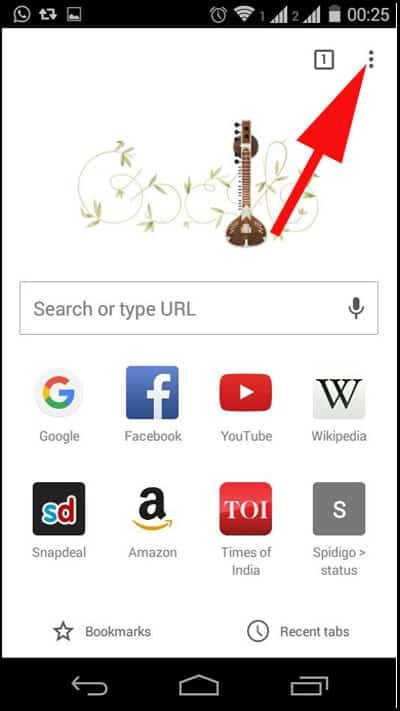


I recently created Incoquito – a free app which automatically closes Chrome’s incognito tabs.
It’s available on the Play Store.