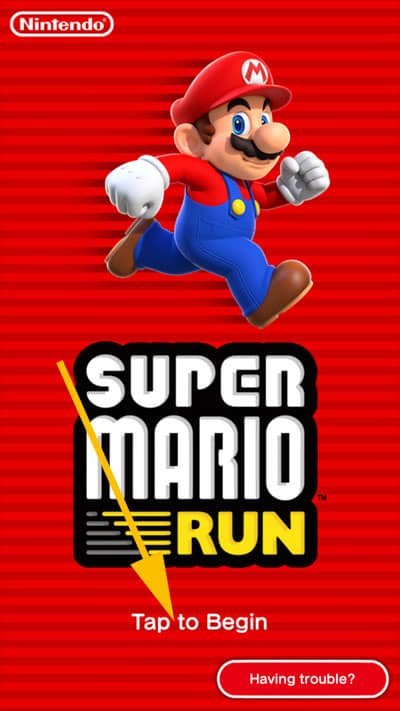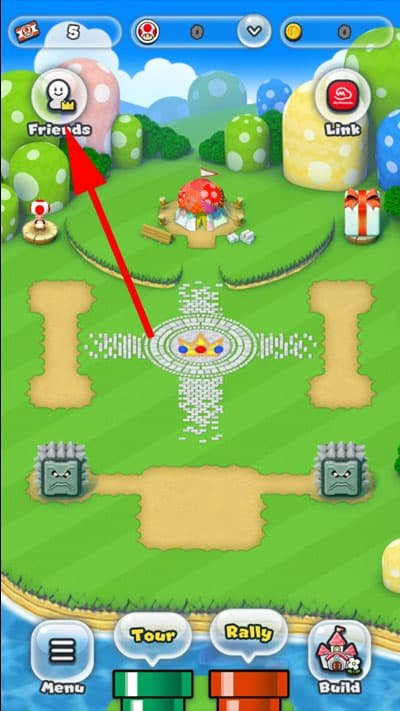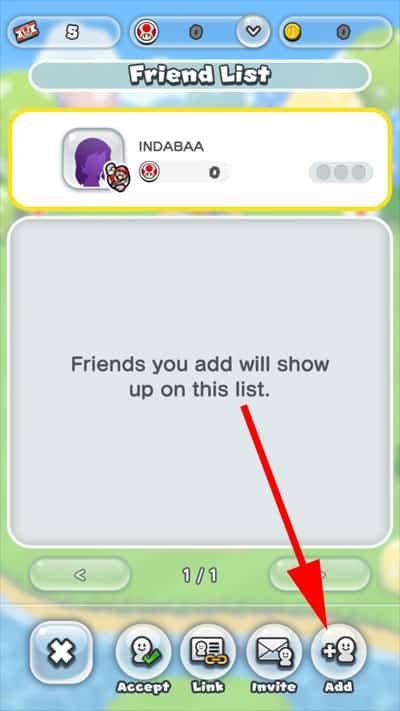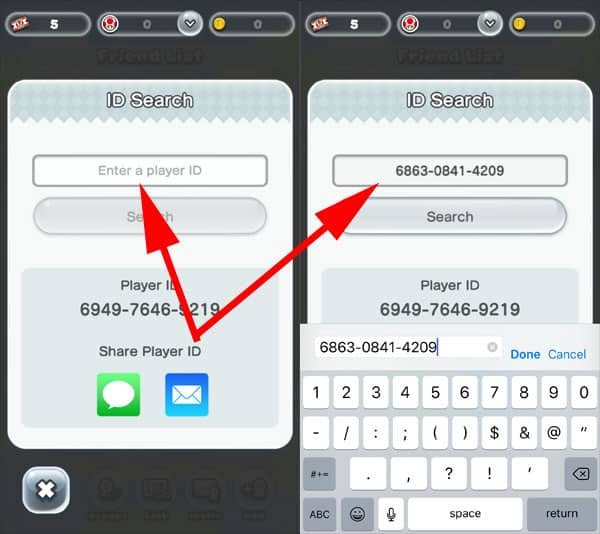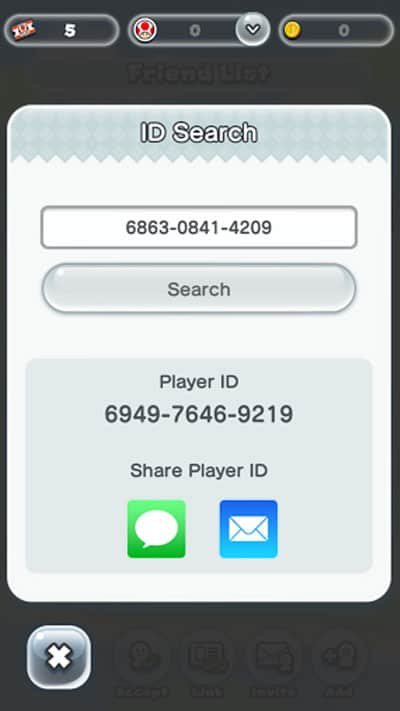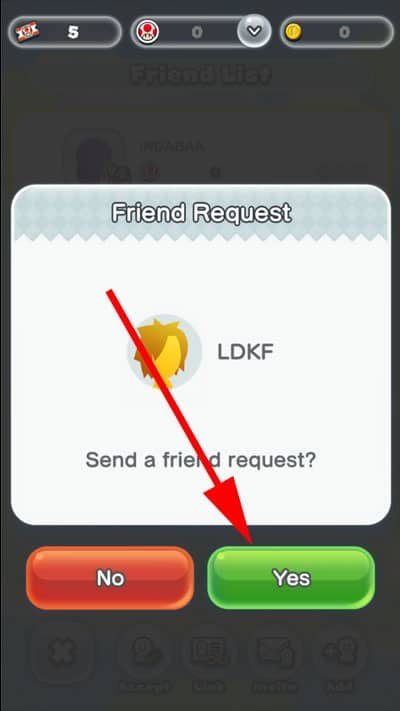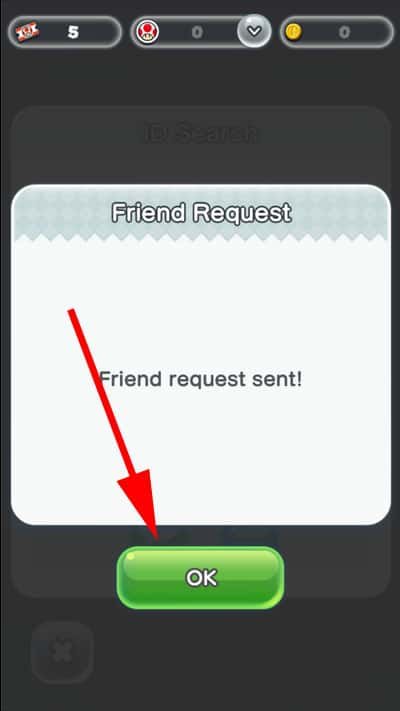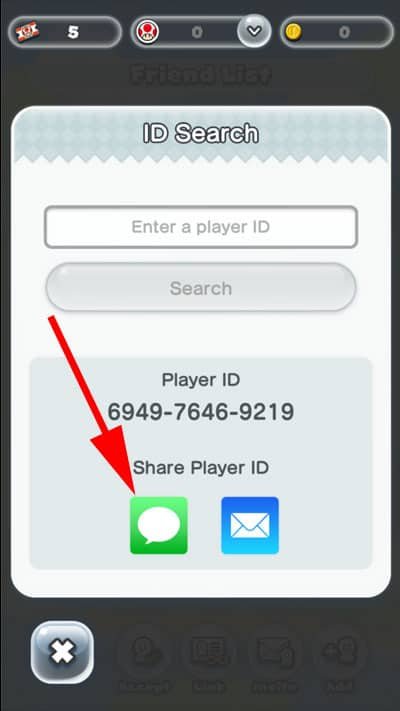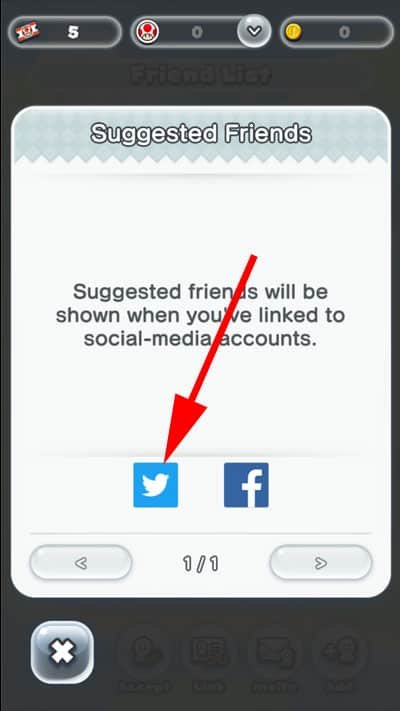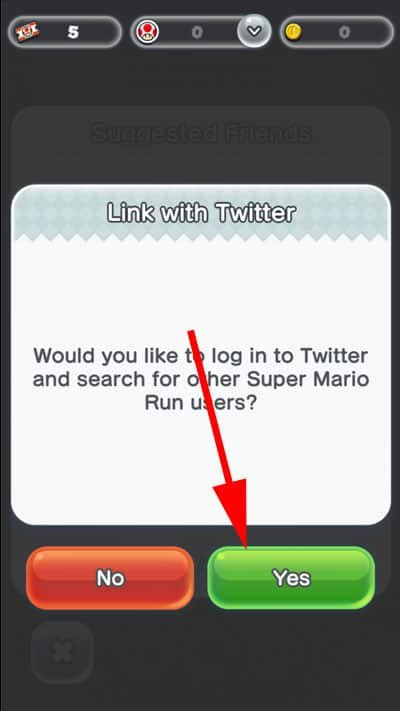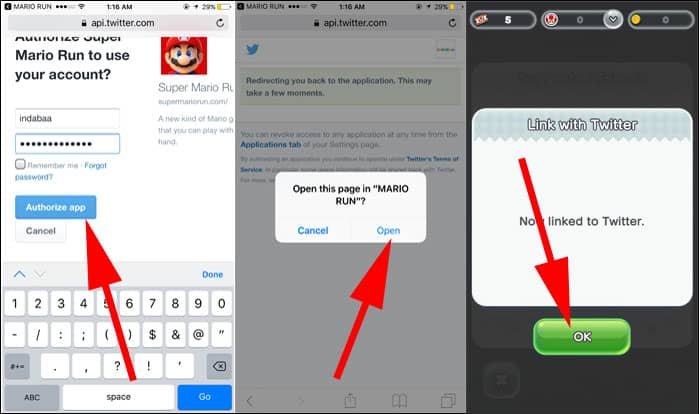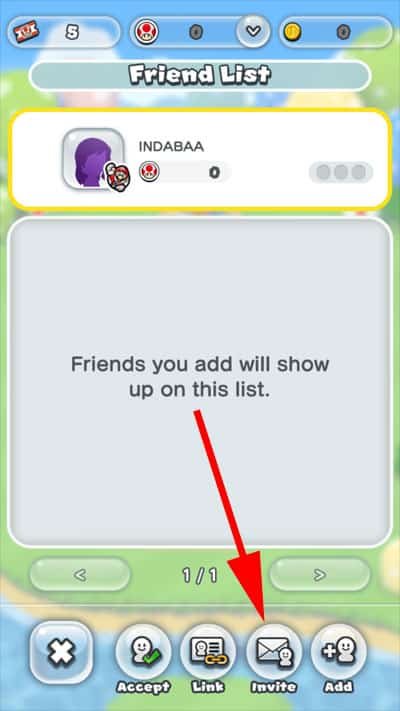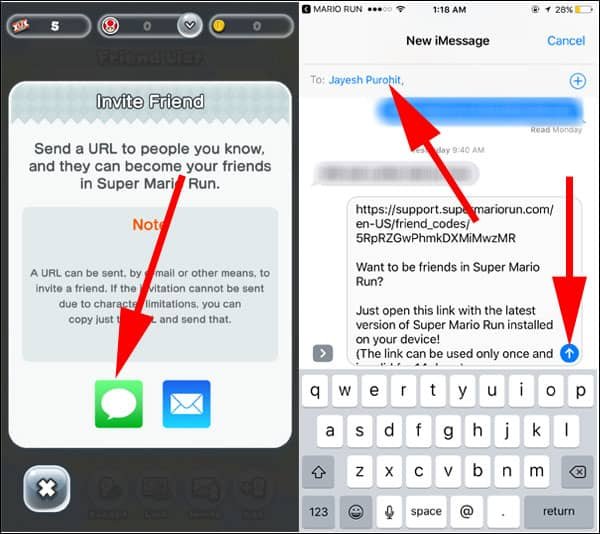“Super Mario Run” is truly the talk of the gamer town this festive season. It has generated quite a following, promising complete fun and making a number of people to join to win coins. Before you get lost in the Super Mario Run world, make sure that you are setup to keep playing this limitless runner game like a champ. To help you do this, we have compiled an exciting post with amazing tricks that let you add or invite your friends in Super Mario Run on iPhone and iPad.
Do you wish to invite or add your friends to play with you? You can enjoy having a friendly fight with your buddies. Additionally, you can also share your Player ID with your friend and even taking it one step further by connecting to Facebook or Twitter for forwarding invites with ease. Let’s get stated with to increasing the fun factor into your Super Mario playtime.
How to Add or Invite Friends and Share Your Player ID in Super Mario Run on iPhone and iPad
How to Add Friends in Super Mario Run
Every player is represented by a Player ID which is a 12 digit numeric code. In case you wish to add your friends, you require their Player ID. Remember that the Player ID is different from the login ID.
Step 1: Open Super Mario Run on your iOS device.
Step 2: Choose Begin to get started.
Step 3: Then select the Friends button present at the top left corner of the screen.
Step 4: Next, select the Add button present at the bottom right corner of the screen.
Step 5: Now, choose Enter Player ID. After that, input the Player ID of the person you wish to add.
Then, Press Search.
Step 6: On doing this, you will be able see the person’s name to whom you wish to send the request. Choose Yes.
Step 7: You will receive the confirmation after sending the friend request. Choose OK.
If and when your buddy approves the request, you will be able to view their stats and also the number of coins that he or she has gained on specific stages of the game.
How to Share Your Player ID in Super Mario Run on iPhone and iPad
If you want to share your Player ID with your friend, then you can do that with ease. It is a very simple process.
Step 1: Launch Super Mario Run on your device. Then choose Begin and next select Friends.
Step 2: Select the Add button present in the bottom right corner.
Step 3: As soon as you do it your 12 digit Player ID should appear which you can share via email or Messages.
For instance, if you are going to share your Player ID using Messages then select Messages and then choose the contact with whom you want to share it and then send it.
How to Link Facebook and Twitter to Super Mario
As discussed above, you have the choice to connect Twitter or Facebook to your Super Mario Run account. This will allow you to locate your friends and followers and then offer them an invite.
Step 1: Open Super Mario Run on your iOS device. Then choose Tap to Begin and next tap on Friends.
Step 2: Tap on Link button present at the bottom.
Step 3: Next, choose Facebook or Twitter according to your choice. For example, let’s take Twitter for your understanding.
Step 4: When you get asked, “Would you like to log in to Twitter and search for other Super Mario Run users?” just choose Yes.
Step 5: Next, you need to authorize your Twitter. You can do this by logging into your account. After getting linked to Twitter, you will get confirmed. Finally, choose OK.
The app will help locate your friends and followers so that you can offer them an invite to be your friend in the game.
How to Accept Friend Request in Super Mario Run
Step 1: Launch Super Mario Run on your device. Then choose Begin and next select Friends.
Step 2: Select Accept.
Step 3: Now you will be able to see the persons who have given you friend requests. Just select the friend request that you desire to approve.
Step 4: Next, choose Approve.
Step 5: Now, you will get confirmed that the selected person has become your friend. Just select OK.
How to Invite Friends in Super Mario Run
Have you got friends who have not yet experienced the awesomeness of this wonderful game? Why wait, just invite him or her through text messages or email to get them to download the game and play it.
Step 1: Fire up Super Mario Run → Tap to Begin → Tap on Friends.
Step 2: Choose Invite present at the bottom.
Step 3: Here you get two choices in the form of the Messages and Mail app using which you can forward the invite. For this example, let us consider we are going with sending the invite through Messages. Just choose on Messages, and then choose the contact and send it.
Once you do this, your friend will receive the invite along with the choice to accept it as soon as he or she opens the link in the message. The link is valid for only 14 days and for one-time use only.
How to Delete/Remove Friends in Super Mario Run on iPhone and iPad
Step 1: Open Super Mario Run → Tap to Begin → Tap on Friends.
Step 2: Touch your Friend’s Profile icon.
Step 3: Choose then Remove button.
Step 4: Select Yes and it’s done.
Join your friends this holiday season and enjoy this fun-filled game to the fullest using our tips above. Share your feedback with us on Facebook, Twitter and Google Plus.