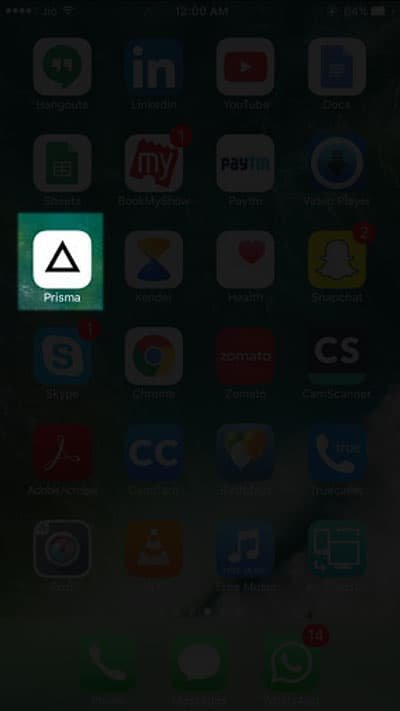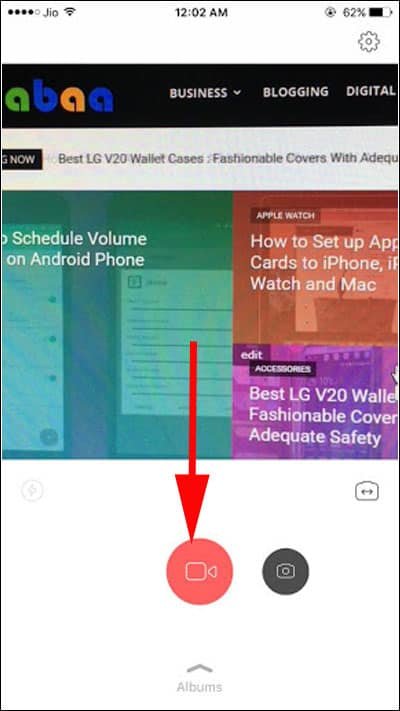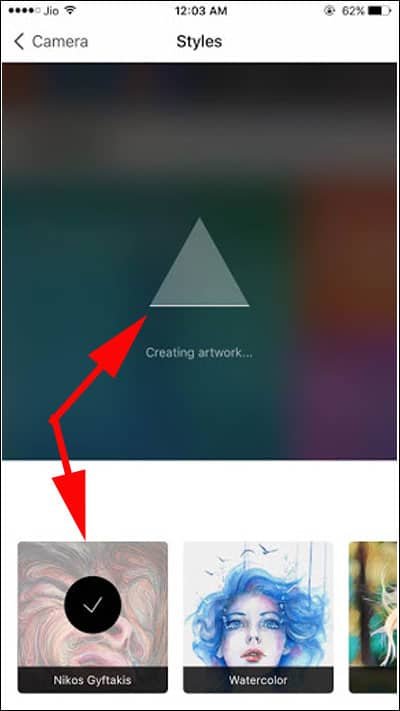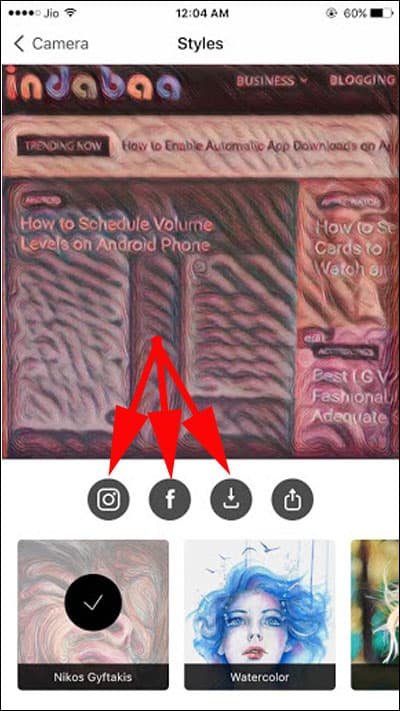If you had passion for arts and not been able to produce any work of art, Prisma can fulfil your dreams to be an artist. The app has created much buzz on Facebook and other social media. And now Prisma is a household name in the app world.
Now there is an update to this wonderful app; in addition to photos, you can add art filters to videos in Prisma on iPhone and iPad. Earlier, the app allowed users only to play with photos. Now that videos are also included, users can have more fun and unleash their creativity to share on social media. But before that, create some colourful videos and add some art filters using your iPhone or iPad and Android.
How to Add Art Filters to Videos in Prisma on your iPhone/iPad and Android
If you have Prisma on your iOS or Android device, you need to ensure that you are using the updated version; for first-timers, they need to download Prisma from AppStore or Google Play Store.
Step #1: Open Prisma app on your Smartphone; give necessary permissions so that Prisma can access your Photos app and Microphone.
Step #2: Tap on a small horizontal line with arrows on both ends; this helps you choose between rear camera and front camera. It is your choice to take a selfie video or a regular video.
Step #3: To shoot video, you need to tap on video button in the red circle.
This will shift the video button at the center of camera; earlier it was a camera button in the center.
Step #4: Tap on video button to start recording video.
Note that Prisma decides the length of a video; you can record a 15-second video on this app.
Step #5: Once recording is over, Prisma automatically offers you eight art filters to choose from. You can tap on any one filter of your choice and Prisma will start creating artwork. While the process is going on, you will see ‘Creating artwork…’ message on your phone’s screen.
Once the artwork is created by Prisma, it gives you options to share it on Instagram & Facebook. The app also allows you to save the video on Camera Roll and Videos folder in Photos app.
The fourth option is to share the artwork on social media channels other than Instagram and Facebook. It is a share button upon pressing which, Prisma opens up a share sheet to select a platform of your choice.
You can also share your videos from Photos app; just watch the video for yourself – if it is created good or bad.
Open the Settings of the app and you will be able to save your artworks automatically and enable watermarks on your artworks. You can also send Prisma an email to suggest a style; simply tap on Suggest a Style option from the Settings and send your style to feedback@prisma-ai.com.
Prisma is arguably the best photo editor app listed in the iTunes and Google Play Store. You can share your feedback with us on Facebook, Twitter and Google Plus. Are there other such apps in your iPhone or iPad? Share the names in comments section below.