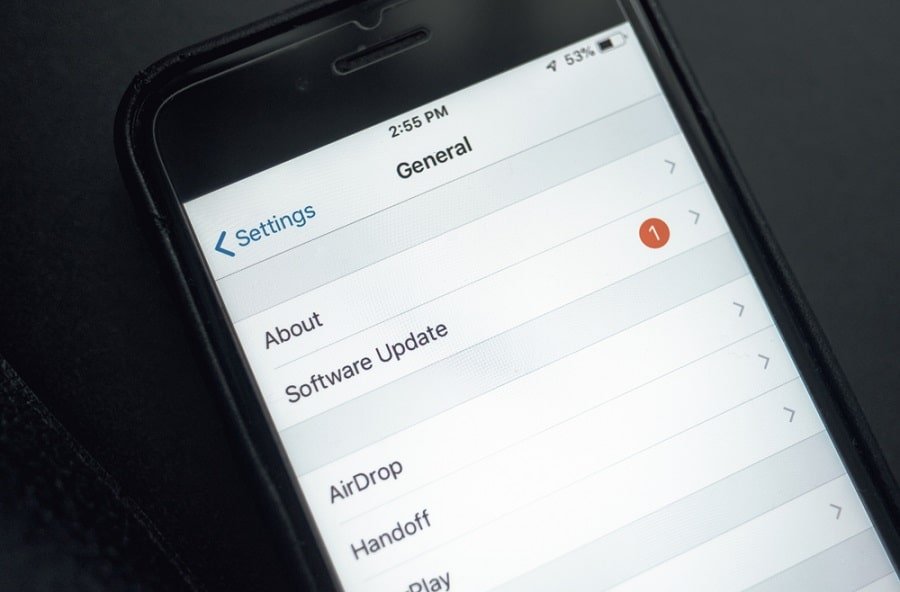A true iPhone or iPad lover would like to send and receive money via iMessage with Apple pay. Once you activate iMessage on your iOS device, you can start to communicate with your friends and family, who own iPhone or iPad.
But there are many iOS users who face “An error occurred during activation” on their devices. After facing this “Activation unsuccessful” error, they quickly want to fix iMessage waiting for activation in iOS 11 on iPhone and iPad.
Now that user is in a tight spot when they spot “could not sign in, please check your network connection” error while activating iMessage. But every problem has a solution; and here, you get more than one solution. Before going ahead, you should read the following information carefully:
Is your number listed in Phone app? Your number normally appears on the top of Contacts as My Number. If you don’t see your number, launch Settings → Phone → My Number and type in your number.
Check the Date and Time are shown correctly. Launch Settings → General → Date and Time → Toggle ON “Set Automatically” and check the Time Zone shows correct zone. Your iPhone should show the right time.

Check that your mobile data is working properly as Wi-Fi fluctuations can cause iMessage activation error.
It has been noticed that the message sent out for activation goes out as an international SMS; at this, you need to ensure that your mobile service provider permits such messages and you should have enough amount to send international messages.
After doing some basic solutions, you can go for more complex ones to solve iMessage is waiting for activation on iPhone X, 8 Plus, 8, 7 Plus, 7, 6(s) Plus, 6(s), 5s, SE.
How to Fix iMessage Waiting for Activation on iPhone in iOS 11, iOS 10 or iOS 9.X
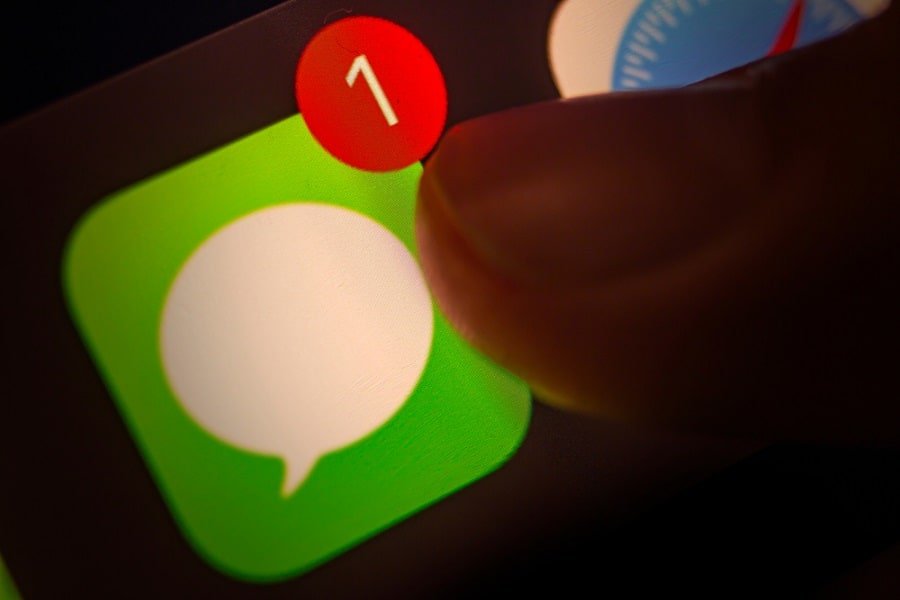
Solution #1. Contact the Service Provider
If the mobile service provider has imposed any restrictions, blocks or filters on your iMessage, you need to talk to your carrier support personnel and resolve the issue.
Solution #2. Turn OFF and ON iMessage
Step #1: Launch Settings app on your iOS device
Step #2: Tap on Messages.
Step #3: Toggle off iMessage.
Now, reboot your iPhone by pressing side button and Home button at the same time for 10 seconds.
Follow this guide to restart your iPhones as the process is different from device to device.
- Force Restart iPhone 8 and iPhone 8 Plus
- Restart iPhone without Home and Power Button
- Reboot iPhone 8, iPhone 8, and iPhone X
- Reboot iPhone 7
Step #4: Toggle ON iMessage once again.
If the above procedure doesn’t work, scroll down.
Solution #3. Update Carrier Settings
Don’t forget to Keep Wi-Fi or Cellular data ON.
Step #1: Go to the Settings app.
Step #2: Tap on General → About.
Here you will find the update option if there is an update needed.
You can also check out the version of the carrier settings.
Make sure to download the carrier setting of your new carrier.After you put new SIM card into your iPhone
Solution #4. Sign out, Sign in Apple ID
Step #1: Open Settings and tap on Message. Scroll down and tap on ‘Send & Receive’.
Step #2: Tap on Apple ID and press Sign Out.
Step #3: Toggle iMessage OFF.
Step #4: After a few seconds, toggle iMessage ON. Meanwhile, you can turn Wi-Fi ON and OFF.
Step #5: Type in your Apple ID and try to reactivate iMessage.
Solution #5. Reset Network Settings
Step #1: Launch Setting App on your iOS device
Step #2: Tap on General Reset
Step #3: Tap on Reset Network Settings.
Enter iPhone passcode if asked for.
Step #4: Once again tap on Reset Network Settings to confirm your action.
Solution #6. If Everything Fails to Work
Try updating your iOS software version to latest one. Tap on Settings → General → Software Update.
If your iOS software is already updated you can restore your iPhone with iTunes. Don’t forget to take backup of your iPhone or iPad before restoring it.
Also Read: How to backup iPhone while charging
Above solutions should fix iMessage activation unsuccessful error. In case your device still shows an error like iMessage not activating, you should contact Apple support.
You May Like:
- How to Use iMessage on PC
- How to Send iMessage with Bubble Effects in iOS 10 on iPhone
- How to print iPhone text messages
- How to schedule text messages on iPhone.
- How to Fix can’t send or receive text messages on iPhone
- How to add signature in Messages app on iPhone and iPad
- How to use emoji replacement and prediction in iOS 10
- How to Send handwritten iMessages in iOS 10 on iPhone and iPad.
- How to Fix not getting text Messages after switching from iPhone to Android
This information gives you an in-depth understanding of the iMessage error waiting for activation.
If the error is not fixed, you can share your feedback with us on Facebook, Twitter and Google Plus. If luck will smile upon you, you may get some help from other readers.