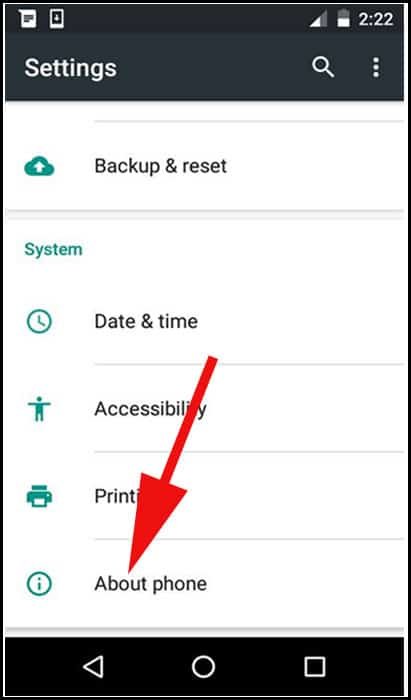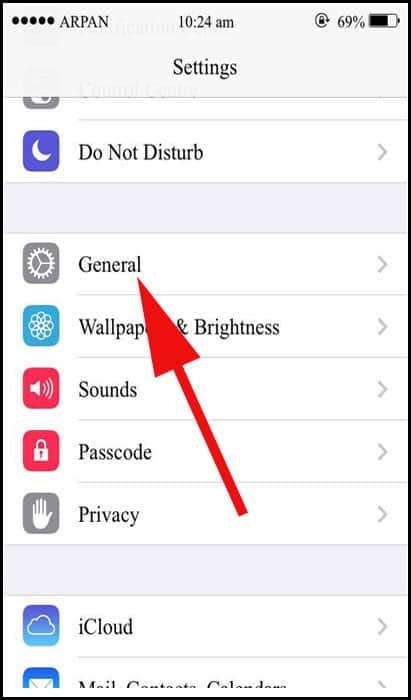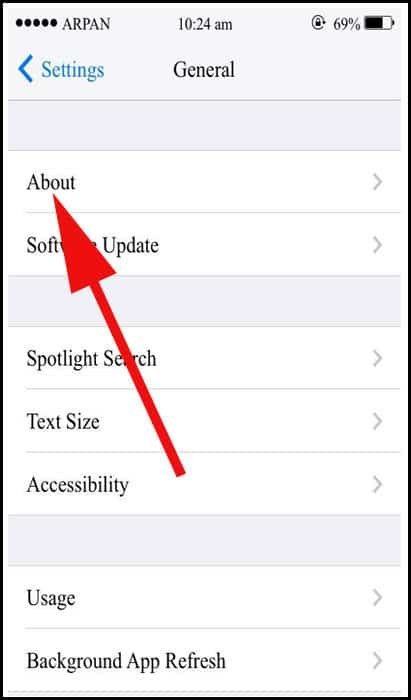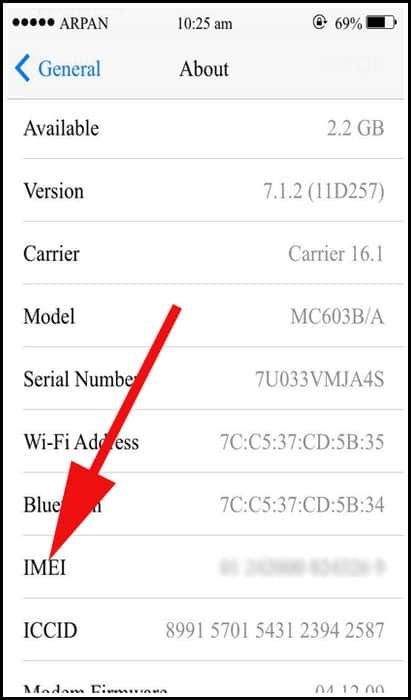IMEI is International Mobile Station Equipment Identity and every smartphone has this 15-16 digit unique number. Normally, this number is printed inside the battery compartment of the smartphone; however, users can always check this number on the mobile screen by following some simple methods for different devices.
The number specially comes handy to track your smartphone when it is lost or stolen. In case your device is stolen, first you need to find that IMEI number and there is a different procedure to follow. You can check the location of your mobile number even though the culprit has inserted a different SIM card or using any other mobile network. Follow the steps given below to find IMEI numbers of Android, iPhone and Windows Phones.

How to find IMEI Number of Android, iPhone and Windows Phones
We have presented this information on two popular devices – Android and Windows smartphones. Kindly note the difference between the two methods.
Check IMEI Number on Android Smartphones
Use USSD Code to get IMEI Number
You don’t need to follow any steps on your smartphone; just enter *#06# by opening the dialler pad on your Android device and you will get the IMEI number for that device.
This is the best way to check IMEI number on your GSM Mobiles. For dual SIM users, they can choose either SIM 1 or SIM 2 after typing *#06#.
If you are apprehensive of the result shown after following this method, you can always go ahead and follow another method on your Android and Windows devices.
Also Check: Samsung Secret Codes and iPhone Secret Codes
How to Find IMEI Number of Android Phone
Step #1: Open Settings on your Android device.
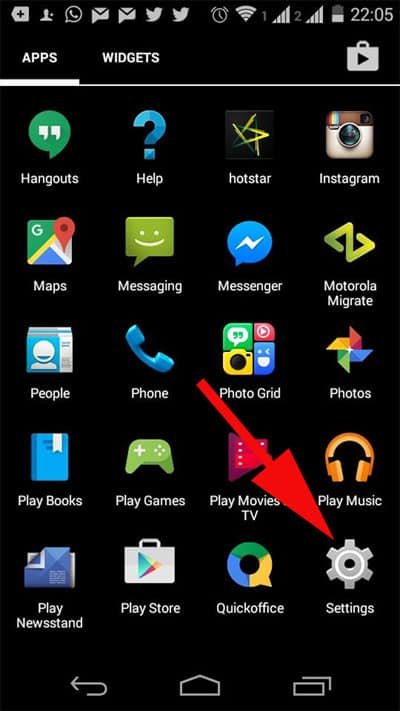
Step #2: Now location “About device” option.
Please note that this option can be found from different locations in your phone.
Step #3: Now tap on Status (You can also find status on battery, network, and other information).
Step #4: You will see IMEI Information; tap on this option.
Please note that in many Android devices, IMEI information can be obtained from Status or SIM Status itself.
Step #5: Spot IMEI Number of the Android phone; you may have to scroll down as there can be many details given on the screen.
Now let’s check how you can locate IMEI Number of your Windows smartphone.
How to Find IMEI Number on Windows Phone
Step #1: Launch Settings app on Windows phone.
Step #2: Now tap on About.
Step #3: Next tap on More Info option.
Here you will find IMEI Number. This is the best way to locate IMEI Number on Windows-enabled smartphones like Nokia Lumia, HTC and other.
How to Find IMEI Number on iPhone
Finding IMEI number of iPhone is quite easy as against the method you follow in your Android device.
Step #1: First off, launch Settings app on your iPhone.
Step #2: Now tap on General.
Step #3: Tap on About option, which is first.
You can see several details of your iPhone like Version, Carrier, Model, Serial Number etc.
Step #4: There lies one option of IMEI Number.
You don’t need to tap on the number as you can clearly see that number.
Hope you liked this information of finding IMEI numbers of Android, iPhone and Windows Phones. Why don’t you share your feedback with us? We look forward to hearing from you. Speak out here: Facebook, Google Plus, and Twitter.