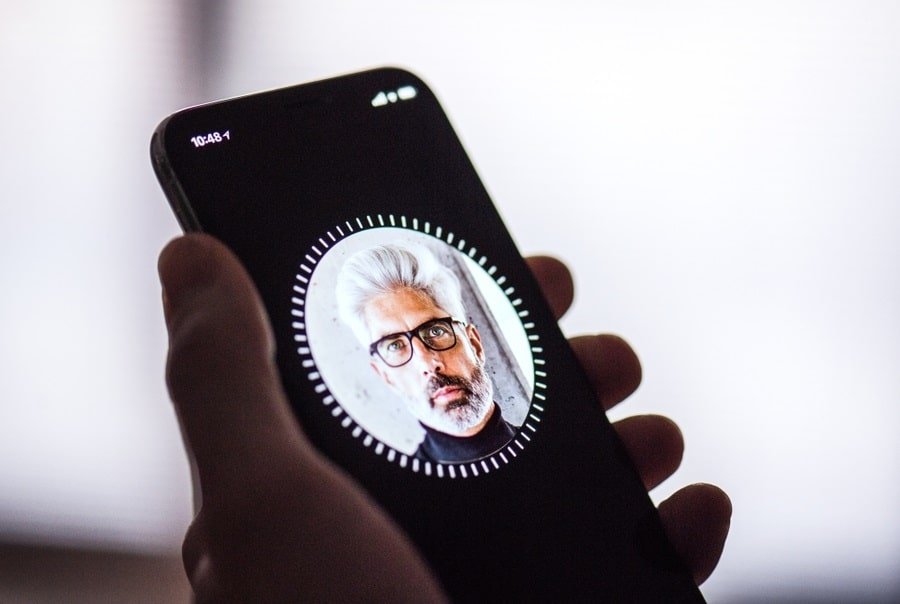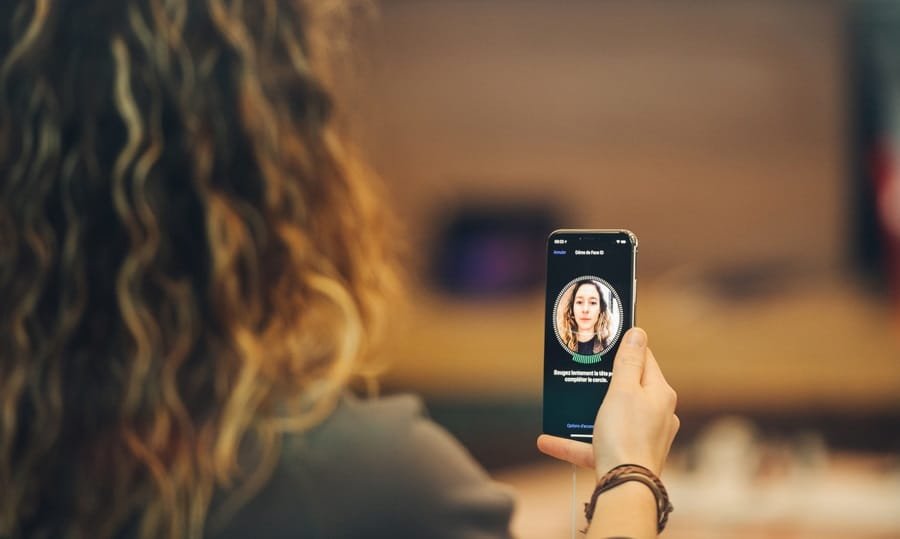Face ID has suddenly stopped working on iPhone X! Oops, this is a serious issue on your most advanced iPhone. Well, every problem has a solution and the Face ID issue can also be resolved by following some practical solutions given in this informative piece.
The facial recognition system of Apple’s iPhone X is truly innovative, but it comes with some limitations or in other words, it may fail to work after updating iOS or resetting. So what to do when Face ID is not working on iPhone X?
Note that some solutions to fix facial recognition system stopped working issue may sound weird to you, but this facial recognition technology is new to all users, and hence, it may take time to understand how it works and in what situations the system fails to give results.
Now go ahead and get rid of the Face ID not to recognizing my face even after trying several times issue. Head over to this post if Face ID has been disabled.
Face ID Not Working on iPhone X? Here is How to Fix
Quick Links:
- Update your iPhone X
- Check Face ID Settings
- Is TrueDepth Camera Covered?
- Your face should not be covered by anything
- Keep your iPhone X in Portrait Orientation
- Restart iPhone X
- There shouldn’t be any other faces around you
- Remove Jewellery, Hair Band, Bandeau, Tiara, Bridal Veil etc.
- How is lighting condition around you?
- Go for Reset All Settings
- Put your device into DFU mode
- Reset Face ID
Update your iPhone X

Is your iPhone X running on the latest iOS software? You can update your iPhone X either wirelessly or with iTunes. This may fix the issue of Face ID is not working.
Check Face ID Settings
Face ID failed to work after iOS 11 update, check for Face ID settings. While you are using your iPhone X, you are likely to interrupt with Face ID settings on the device. This can prevent you from using Face ID properly. A simple way is to check those Face ID settings.
Open Settings → Face ID & Passcode. Make sure your Face ID is set up, and also check other Face ID features are enabled on your iPhone X.
Is TrueDepth Camera Covered?
The truedepth camera is instrumental in registering your Face ID on your iPhone X, hence, you need to take extra care of this feature.
Once your update your iPhone and check the Face ID settings, you need to check if the TrueDepth camera is covered by something like phone case of a screen protector. Keep that TrueDepth camera clean by removing dust or dirt from it.
Your face should not be covered by anything
While taking care of the TrueDepth camera, you should also think of your face, which is the most important character in Face ID story.
When you see or stare at your iPhone X, you must ensure that your nose, mouth, and eyes are clearly visible to the TrueDepth camera.
TrueDepth camera emits infrared light to scan your face; if you are using sunglasses that block infrared light, you need to remove those sunglasses while using Face ID feature.
Keep your iPhone X in Portrait Orientation
Never make a mistake of keeping your iPhone X in landscape mode (or horizontal orientation).
Face ID works when your iPhone X is positioned in portrait orientation and you are facing TrueDepth camera precisely. The distance between a TrueDepth camera and your face should be 10-20 inches or an arm’s length.
This is probably the same length at which you use selfie camera or FaceTime call on your iPhone. Moreover, you need to keep your iPhone X covered from direct sunlight; in other words, the sun shouldn’t be directly behind you while you are using Face ID on iPhone X.
Restart iPhone X
If there is a minor software issue on your iPhone, restarting your device can fix the Face ID issue. We have created a complete guide on how you can restart or reboot (including force rebooting) your iPhone X.
There shouldn’t be any other faces around you
Keep your curious friends or colleagues away from you while you are using Face ID on iPhone X.
Agreed, they want to see this unique and innovative new feature as they don’t own iPhone X (you can gift them one), but when they come close enough to smell your body spray or aftershave, Face ID may not recognize your face. Multiple faces in the line of TrueDepth sensors can interrupt the functionality.
Remove Jewellery, Hair Band, Bandeau, Tiara, Bridal Veil etc
While registering Face ID, you may not have worn any jewelry or fashion accessories, but when you use Face ID for a purpose on your iPhone X, the same accessories or jewelry can interrupt TrueDepth sensors.
For time being, remove those dazzling trinkets and other accessories and use Face ID.
How is the lighting condition around you?
Again, you may have set up Face ID in a different lighting condition and now you are using this feature at a place where lighting conditions have changed.
Note that the TrueDepth camera sensor may find it difficult to recognize your face in overlit or underlit lighting conditions. Face ID works smoothly when you are in a place that is naturally lit.
Go for Reset All Settings
When you reset all settings on your iPhone, it can fix some minor software bugs as all the settings are reset to factory defaults.
Launch Settings → General → Reset → Reset All Settings → Passcode and then tap on Reset All Settings.
Your iPhone will restart after settings are reset.
Put your device into DFU mode
DFU mode is Device Firmware Upgrade, and when you put your iPhone into DFU mode, it can fix many issues. Simply follow our complete guide on how you can put your iPhone X into DFU mode.
Reset Face ID
When you are unable to activate Face ID on iPhone X even after making all possible attempts, simply reset Face ID on your iPhone. Next, set up your Face ID again on iPhone X.
If none of the above solutions works to fix Face ID not recognize your face when unlocking iPhone X, making purchases with Apple Pay and in the iTunes Store, App Store, and iBooks Store, signing into apps etc. take your iPhone X to Apple Store and get the issue solved then and there.
When do you need to enter your passcode or Apple ID on iPhone X instead of using Face ID?
- If you have turned on or restarted your device a little while ago.
- If you have not unlocked your iPhone for more than 48 hours.
- If you have not used iPhone X passcode to unlock the device in the last six and a half days and/or the Face ID is not used to unlock your device in the last four hours.
- If your iPhone X has received a remote lock command.
- If you have already made five unsuccessful efforts to match a face.
- If you have initiated a power off/Emergency SOS by pressing and holding volume up/down button and the side button simultaneously for two seconds.
- If your iPhone X battery has gone below 10%
Do let us know in this works for you! If not, we will quickly try to find another solutions for the same!
Also Read:
- How to Train iPhone X Face ID to Recognize Weird Facial Expressions
- How to Disable Face ID on iPhone X
Hope this piece of information gives you good results. Share your feedback with us on Facebook, Twitter and Google Plus.