Face ID is arguably the most important feature in the most advanced iPhone yet, i.e. iPhone X. To strengthen your phone data security, Apple introduces this feature along with iOS 11 and people, after spending a few minutes, can setup Face ID on iPhone X. But when you use facial recognition feature to unlock your iPhone X, you have to stare at the phone without batting your eyes. This is impossible for people who are suffering visual impairments or low vision. Well, you are using an Apple product and this brand knows how to serve you well. And therefore, there is a feature to disable “Require Attention” for Face ID on iPhone X.
All you need to do is to select ‘Accessibility Options’ on your iPhone when register your face. If you are an Apple aficionado, you must have noticed that Accessibility is one of the essential features in all Apple products. Users, who suffer from any physical impairment, can choose Accessibility Options while enrolling the face, and thus, they are not supposed to go for full range of head motion or movement to capture different angles. For physically challenged users, real problem begins when they have to look at the screen/phone/camera consistently.
If you don’t want to look at the phone constantly to register your Face ID, you need to turn off ‘Require Attention’ for Face ID on your iPhone X.
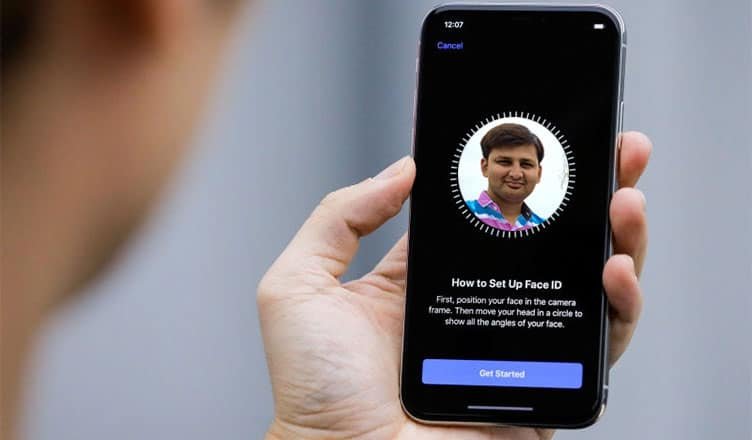
How to Turn Off ‘Require Attention’ for Face ID on iPhone X
Step #1: Open Settings on your iPhone X.
Step #2: Now tap on General.
Step #3: Next, you need to tap on Accessibility.
Step #4: Then turn off ‘Require Attention for Face ID’.
It is done!
Remember, if you don’t want to stare at your phone consistently to unlock it, you can also use or enable VoiceOver during initial set up of your iPhone. If you have enabled VoiceOver, Require Attention for Face ID is automatically disabled on your iPhone.
Explore More iPhone X Tips and Tricks:
- How to Disable Face ID on iPhone X
- How to Send Animoji Via iMessage
- How to Use Reachability on iPhone X
- How to Save and Share Animoji on iPhone and iPad
- How to Get Battery Percentage on iPhone X
Hope you find this tutorial useful and informative. Want to share something with us? Connect with us on Facebook, Twitter and Google Plus.