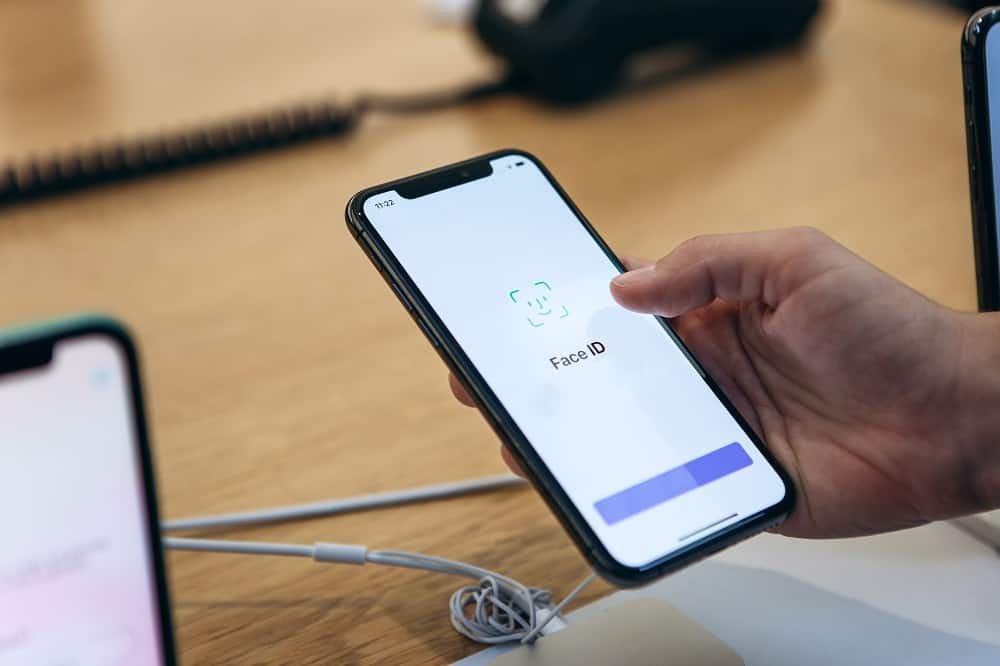Face ID is biometric authentication that recognizes your face and unlocks your iPhone X. Apple claims that Face ID is more secure way to unlock the device than Touch ID. However, you may need to temporarily disable Face ID on your iPhone X for any reason.
Given the practicalities of Face ID feature, you may be forced to unlock your iPhone X just by placing it in front of your face. This can be a dangerous situation, wherein someone wants to use your personal data and information.
Or maybe the culprit wants to be the owner of your iPhone X. In such case, you can turn off Face ID on your iPhone X. After you have disabled facial recognition, you need to type in passcode to enabled Face ID again.
How to Temporarily Disable Face ID on iPhone X
To disable Face ID temporarily, simply press the side button (sleep/wake button) five times back to back on your iPhone X.
Next, your phone will display Power Off/SOS screen, where you need to tap on Cancel button.
Make sure you have to disable Emergency SOS Auto Call option from Settings → Emergency SOS → Auto Call.
In case you want to enable Face ID again, you need to type in your passcode on your iPhone X.
How to Permanently Disable Face ID on iPhone X from Settings in iOS 11
Step #1: Launch Settings app on your iPhone X.
Step #2: Scroll down and tap on Face ID & Passcode.
Step #3: Now, tap on Use Face ID.
Step #4: Next, disable iPhone Unlock.
This will disable your Face ID on your iPhone X.
There are several other options to turn off facial recognition feature.
- Shut down your iPhone X and restart it.
- Simply make five failed attempts to unlock your iPhone X.
- Press the side button (wake/sleep button) for five times back to back (this also disables Touch ID in iOS on all devices).
- You can press and hold side button and volume up/down (choose one of the two). Power down screen appears on your device; and this also disables Face ID on your iPhone X. Note that this also works to disable Touch ID on your iPhone 8 and 8 Plus; however, it doesn’t work on older iPhones.
Also Check: How to Fix iPhone is Disabled
There are lot of apprehensions among people regarding this Face ID. Only time will tell how effective this feature is! Until then, use and explore Face ID feature on your iPhone X and don’t forget to share your feedback with us on Facebook, Twitter and Google Plus.