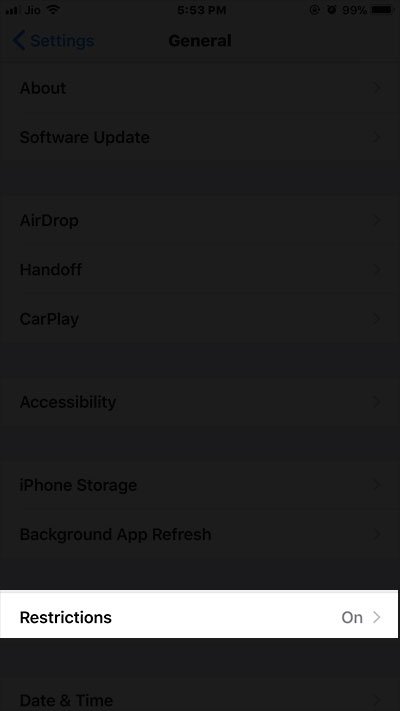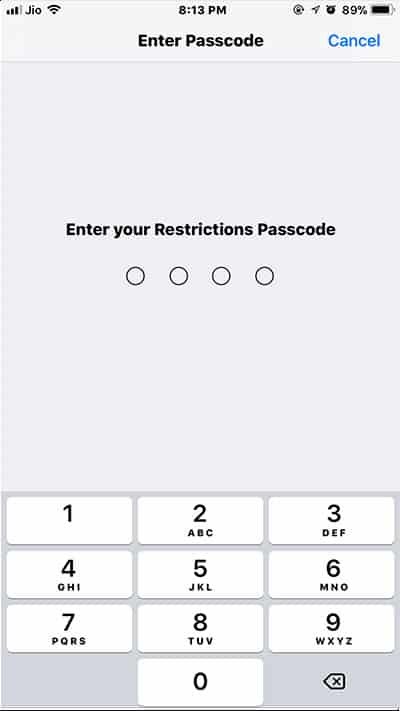Earlier, it was impossible for users to uninstall stock apps from iPhone or iPad as Apple didn’t allow them to do so. However, with iOS 10, Apple introduced an update and allowed users to remove built in apps from iPhone or iPad. But those deleted apps would ever exist in the background. Sensing the consumers’ demand, Apple now lets users remove the stock apps completely. So here is how to delete stock apps from iPhone or iPad running iOS 11.
Remember that you should remove only those stock apps that you never use in years. For example, I never use Stocks on my iPhone, and therefore, I would like to delete pre-installed apps from my iOS device.
List of built-in Apps you can delete from your iOS 11 device:
Activity
Calculator
Calendar
Compass
Contacts
FaceTime
Files
Find My Friends
Home
iBooks
iTunes Store
Mail
Maps
Music
News
Notes
Photo Booth
Podcasts
Reminders
Stocks
Tips
TV
Voice Memos
Watch app
Weather
Before you go ahead, you should know something important:
- If you remove Contacts app, your contact info will be there in Phone app.
- Even after deleting FaceTime app, you can receive FaceTime calls in your Contacts app and Phone app.
- When you remove stock apps like iBooks, Music, Maps, or Podcast, you cannot use them with CarPlay. For example, if you delete Music apps from your iPhone or iPad, you won’t be able to play audio content from its library using Apple apps or any third-party apps on car stereo or stereo receivers.
- When you try to delete Watch app an iPhone paired with your Apple Watch, you will get an alert prompting you to unpair your watch before removing the app.
I think you should not delete built-in apps on your iPhone or iPad. Ask me why?
- Once you delete the Podcasts from your iPhone or iPad, the app won’t be available with CarPlay.
- Removing an app from your iPhone also means you are deleting the same apps from the paired Apple Watch.
- Apps like Stocks and Weather are not available anywhere, so think twice before you remove such apps. You cannot get information on Stocks or Weather from Notification Center on your iPhone or in Complications or Glances on your Apple Watch.
How to Delete Stock Apps from iPhone and iPad in iOS 11
Step #1. Press and hold the app you want to delete.
Step #2. Tap (X) to delete an app.
Step #3. Once again tap on Delete to confirm your action.
Step #4. Now, simply Press the Home button to release edit mode.
How to Reinstall Stock Apps on iPhone and iPad Running iOS 11
Step #1. Open App Store on iPhone or iPad.
Step #2. Find the app you want to restore back.
Step #3. Tap on cloud button to download and restore the app.
How to Stop Anyone from Deleting Apps on iPhone and iPad
Step #1. Launch Settings app.
Step #2. Tap on General.
Step #3. Now, tap on Restrictions.
Step #4. Enter the Restrictions Passcode you have set. Head over to this post if you have forgotten Restrictions Passcode.
Step #5. Finally, toggle OFF Deleting Apps.
That’s all.
Share your feedback with us on Facebook, Twitter and Google Plus.