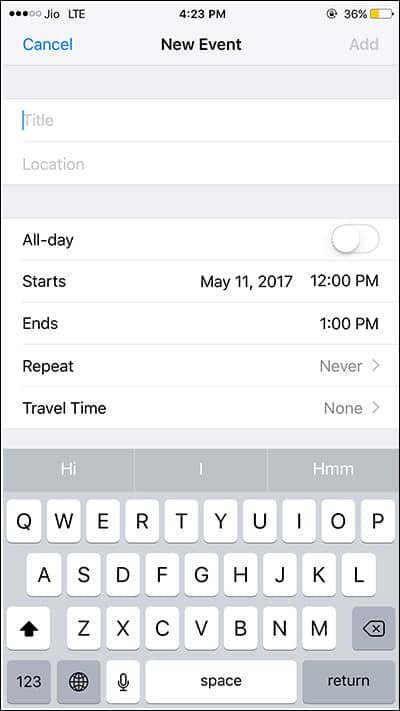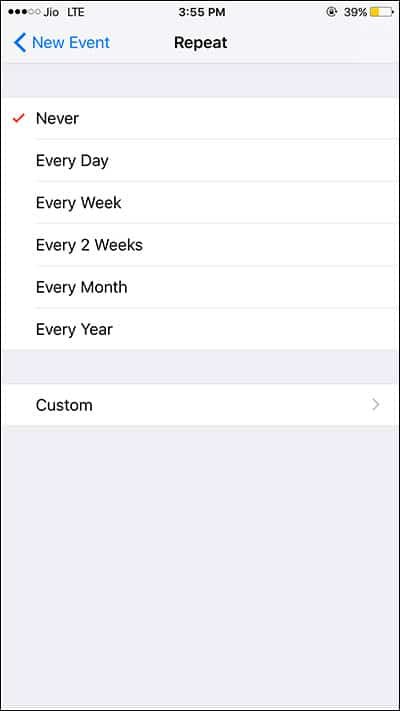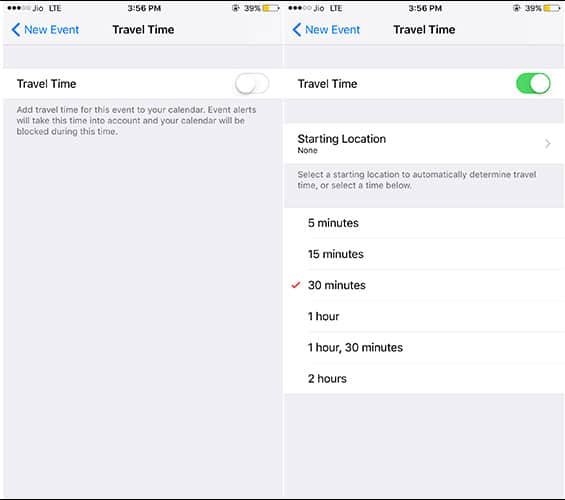WhatsApp has followed the footsteps of Facebook Messenger and introduced a feature to create event reminder from WhatsApp conversation.
However, unlike Facebook Messenger, where you can set event reminder on iPhone and Android, the feature on WhatsApp has yet to achieve the maturity level.
In Facebook Messenger, when a user creates an event reminder, others quickly get to know about it and they can participate in this process. This is not the case with WhatsApp reminder feature.
The following method will narrate entire process of how you can create event reminder from WhatsApp conversation on iPhone.
Note that WhatsApp allows you to create only a reminder and not the event; once you send a reminder to your contacts, the other person has to create that event in his iPhone.
This means, when the person creates an event reminder, you don’t get to know about it. This is a major fault left in WhatsApp by developers.
How to Set Reminder Directly from WhatsApp Conversation on iPhone
Step #1: Launch WhatsApp app on your iPhone.
Step #2: Tap on the received message to create event reminder.
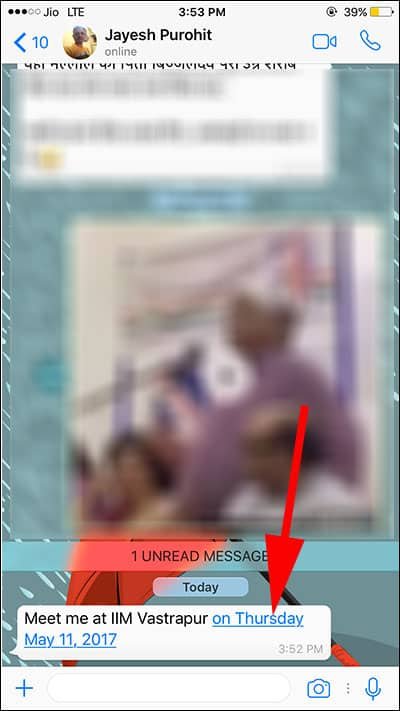
Step #3: The moment a receiver clicks on the time/date, a pop-up will appear on screen with options to Create Event and Copy.

Here, receiver has to grant access to Calendar app.
Step #4: Receiver has to tap on Create Event and fill in Title and Location details. Give a suitable title and location of the event.
You may need to give access to Location service to WhatsApp.
There are other important aspects you should consider while creating event reminder. On your New Event screen, you can toggle All-day ON (if you tend to forget time and need frequent reminder).
Note that Start and End time is taken by the app by default when you tap on the date and time from WhatsApp message sent from your contact.
Next comes Repeat; it is advisable to select Never on Repeat screen. It is quite obvious that you should not choose Every Day, Every Week and other options.
Travel Time is an important feature in Event creation. Once you select Travel Time, your calendar app will be blocked during this time as event alerts will take this time into account. So you can select Travel Time from 5 minutes to 2 hours.
You can add invitees to the event, so that others get to know about your event creation. The receiver will get a mail of the event you have created.
From the mail, s/he can accept or decline the event invitation. This feature has little value when it is a one-to-one communication.
If it is a business event, you may like to add a URL and Notes in your event. Notes will help you remind the topics you wish to discuss during the event.
Finally, don’t forget to set Alerts on your event. You can set alerts at start of travel time or a few minute before the travel time. Some extra cautious users like to set alerts one week before.
During its recent updates, WhatsApp enables you to send disappearing photos and videos on iPhone and Android. A step further, users can now send WhatsAapp messages offline.
For a WhatsApp aficionado, s/he would constantly like to chat with friends and colleagues. For them, WhatsApp offers a feature to check recent WhatsApp chats in iPhone and iPad.
Since WhatsApp has become an important chat client for millions, security plays a pivotal role here. As a result, you can now set up two-step verification on WhatsApp. This will ensure that nobody can use your number on their smartphone.
During your group chats, you can drag some silent animals into the conversation. For this, tag people in WhatsApp group chat on iPhone and Android.
There are countless other features that will make this information as long as your arm. But I can’t help sharing one that allows me to send WhatsApp messages to multiple groups on iPhone and Android.
Like this information? Will you set reminder directly from WhatsApp conversation on iPhone ? Share your feedback with us on Facebook, Twitter and Google Plus.