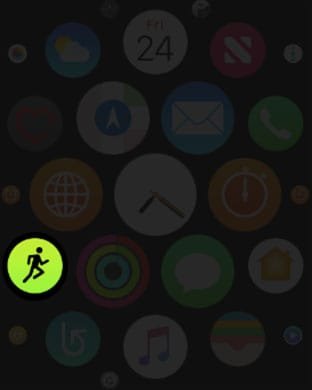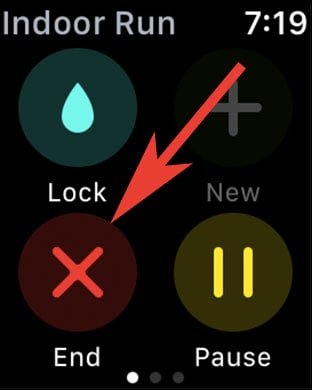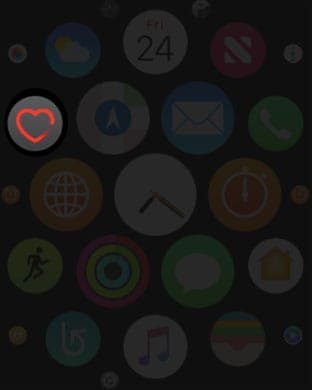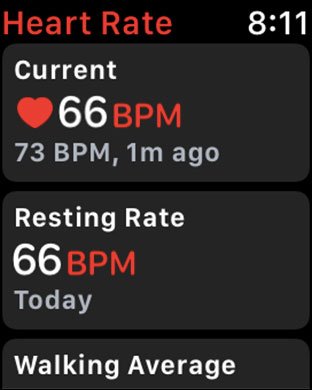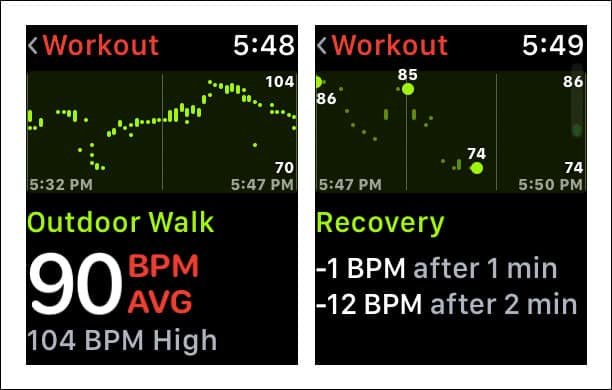A fitness freak likes to know everything that is important to improve his/her health and fitness. Their buying of latest Apple Watch is proof that they are not just fitness lovers but enthusiasts, and those who are enthusiasts are keen to know the minute things like workout recovery information on Apple Watch. Your heart rate recovery time is important as it is essential to know how much time your heart takes to recover after a rigorous fitness regimen. By recovery, I mean the normal beating or levels your heart returns to after your physical activities. So here is how to check heart rate recovery time on Apple Watch.
The latest watchOS 4 is known for its ability to access workout recovery information on Apple Watch. If you have updated your smart watch to the latest software, you would like to explore this feature, which lies under some wraps. Note that the feature doesn’t support your Apple Watch Series 0; you can get to know this heart rate recovery on your Apple Watch Series 1 and later smart watches from Apple.

Why is it important to know heart rate recovery on your Apple Watch?
While you are doing some extreme workouts, your heart begins to beat faster and when you stop, it retains its normal beating after sometime. Note that if your heart is healthy, it will recover its normalcy faster, and if it is unhealthy, it will surely take some time to recover. Hence, to determine how healthy your heart is, it is important to check your heart rate recovery information on Apple Watch.
How to Access Workout Recovery information on Apple Watch
Step #1: First off, launch Workout app on your Apple Watch.
Step #2: Now, select a workout you are going to do; for example, you can choose different cards like indoor run, outdoor run, outdoor walk etc.
Step #3: Next, you need to begin a workout session as your Heart Rate Recovery data can be seen only together with logged workouts. When you begin your workout, a green light starts to flash at the back of your watch. You can see this via Workout app; however, it can also be seen on third-party apps like Nike+ Run Club.
Step #4: Just complete your workout and swipe from left to right on watch screen; this will bring up Paused screen; here, you are required to tap on End (X).
Step #5:Next You will be directed to Summary screen. Scroll down and tap on Done.
Step #6: Now You will be landed on Workout app; tap on Digital Crown to view watch face. Then open Heart Rate app in Apple Watch.
Step #7: While scrolling down, you will come across Current Heart Rate, Resting Rate, and Walking Average. After this, you can see two new tabs.
Step #8: Apart from Workout Heart Rate Average tab, you can see your favourite Recovery tab.
Here, you can tap on it to see the data related to your last Workout. Under the Recovery, you will find BPM after 1 minute and BPM after 2 minute.
That’s it!
You can see the difference between BPM after one minute and after two minute. This clearly shows how healthy your heart is. So, after every rigorous workout session, you can check your heart rate recovery time on your Apple Watch.
Also Check:
- How to Send Heartbeat from Apple Watch
- Best Apple Watch Series 3 Cases
- Best Apple Watch Series 3 Wireless Headphones
- Best Wireless Headphones for Running
- Best Apple Watch Bands
- Best Apple Watch Series 3 Leather Bands
- How to Find Lost Apple Watch
What is your heart rate recovery time? Share your feedback with us on Facebook, Twitter and Google Plus.