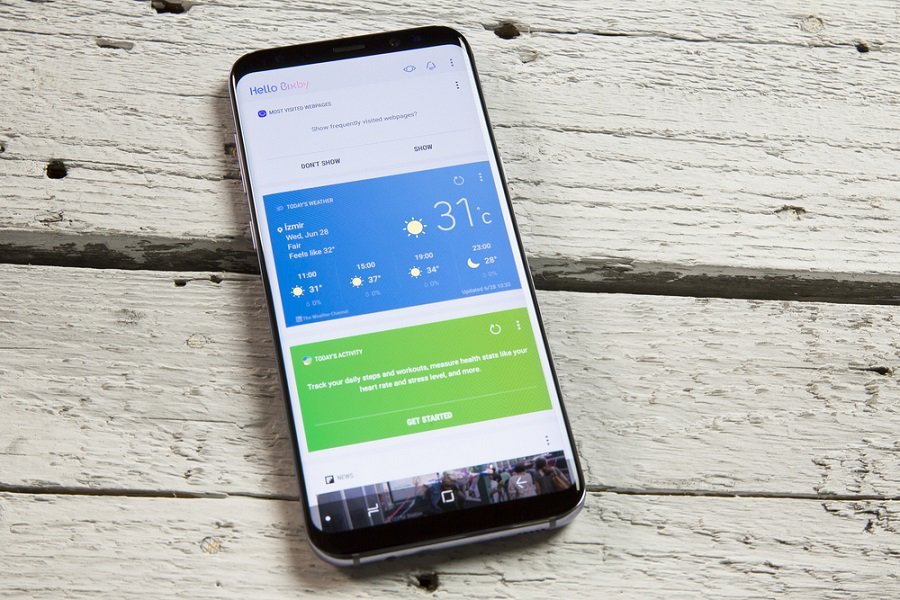The race of intelligent voice assistants is getting tougher day by day. The latest is Bixby from Samsung; this smart assistant enables Galaxy S8 and S8 Plus users to use multiple voice commands and make their life easy. But remember, life never runs easy forever.
There are some hiccups; and Bixby also gives you some tough moments. So you need to find suitable solutions. Here is how to fix Bixby not working on Samsung Galaxy S8 or S8 Plus.
When Samsung launched Bixby in its flagship Galaxy S8 and S8 Plus, everyone was overwhelmed by its number of voice commands and tasks they can perform by Bixby.
Slowly and gradually, people came across issues to the point that they had to disable Bixby button and Bixby voice on their Samsung Galaxy S8/S8 Plus.
But this is something very serious as Bixby itself is not working on Galaxy S8 or S8 Plus. Fortunately, there are two solutions found. Read on…
How to Fix Bixby Not Working on Samsung Galaxy S8 or S8 Plus
For the last couple of days, Android forums have been flooded with queries regarding Bixby voice not working on Galaxy S8 or S8 Plus. But every problem has a solution.
Solution #1: Add Samsung Account
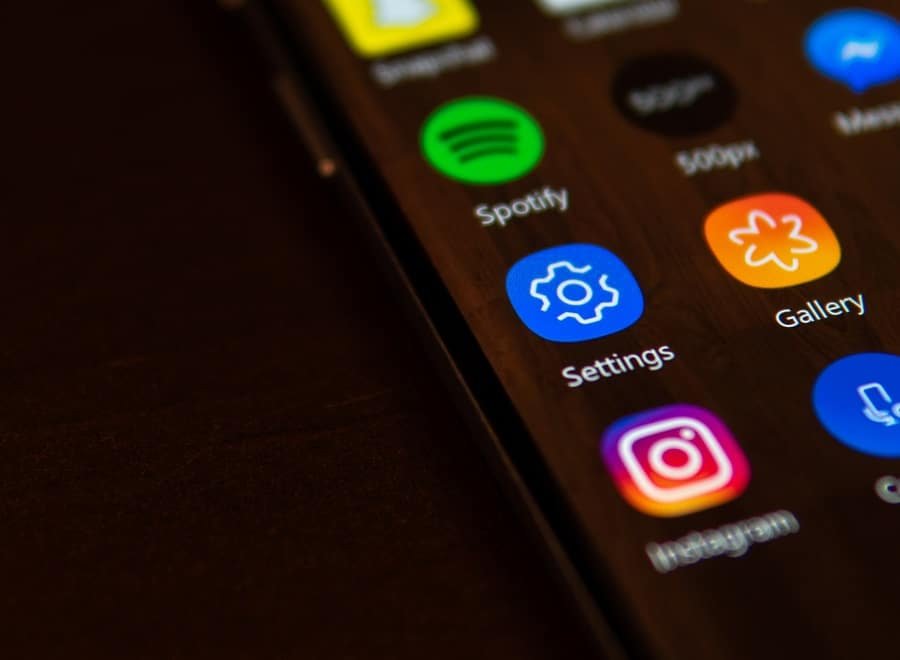
When you are in Rome, do as the Romans do. When you are using a Samsung device, you should create a Samsung account to use some features like Samsung apps and Samsung Dive along with other Samsung niceties.
So adding your Samsung account to Galaxy S8 and S8 Plus will surely bring some smile on your face; at least you can use Bixby without any hiccup.
Step #1: Open Settings on your S8 or S8 Plus.
Step #2: Swipe down and tap on Cloud and accounts.
Step #3: Next, you need to tap on Accounts and then Add Account from the bottom of your phone’s screen.
Step #4: Type in your Samsung log in ID.
It is done! Go to the home screen of your smartphone and open Bixby. If this method fails to bring any positive result, check another method below.
Solution #2: Clear Cache and Data in Bixby Voice/Service/Home/Global Action on Galaxy S8/S8 Plus
Android phones are notoriously store cache and slow down phone’s performance. Galaxy S8 and S8 Plus couldn’t set themselves apart from devices that store cache.
While this affects all aspects of your phone, Bixby too is not left untouched. It is better to clear cache and data in your Galaxy S8/S8 Plus.
Step #1: Launch Settings on your smartphone.
Step #2: Tap on Apps → Application Manager.
Step #3: Next, tap All Apps.
Step #4: Now select Bixby Voice/ Service/Home/Global Action in that order.
Step #5: Then tap on Storage clear cache and delete data.
Step #6: Finally, don’t forget to restart your device.
Upon restart, double tap Bixby button and follow the setup process.
Also Check: List of Bixby Commands
Hope the two methods of fixing Bixby voice assistant not working issue on your Galaxy S8 and S8 Plus. Share your feedback with us on Facebook, Twitter and Google Plus.