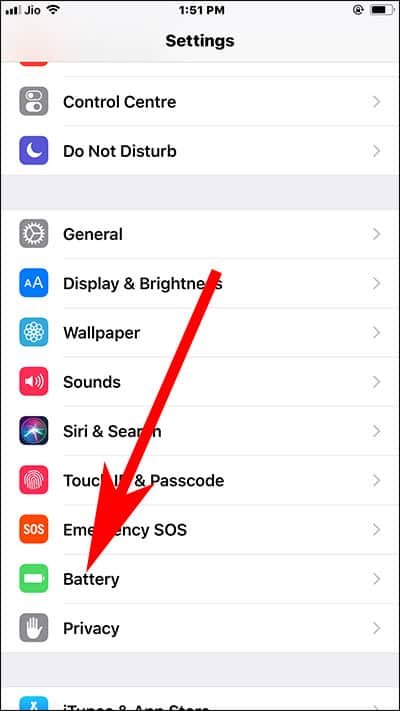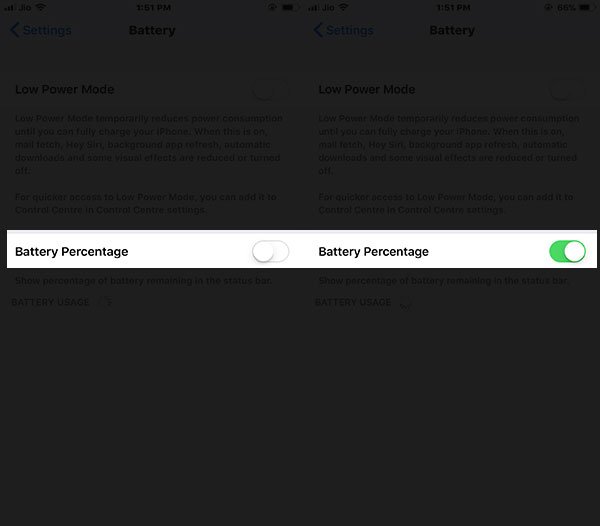When my iPhone or iPad stops showing battery percentage, I get frightened. Battery status on any iOS device holds tremendous significance as nobody wants to run out of power. But this is not the time to go crazy as you can fix this issue on-screen battery percentage missing. Normally, I keep the battery percentage turned on or enabled on my iOS devices. However, sometimes, my devices run into battery percentage not showing on iPhone X, iPhone 8/8 Plus in iOS 11.
To view battery percentage indicator on your iPhone X, iPhone 8 and 8 Plus, you need to follow some quick solutions listed below.
How to Fix iPhone 8/8 Plus and iPhone X Battery Percentage Not Showing Up in iOS 11
ON iPhone X
The current layout of iPhone X doesn’t have space to indicate battery percentage. There is no scope of enabling or disabling battery percentage on your iPhone X. However, you can follow three different workarounds to show battery percentage on iPhone X.
Use Control Center: On your iPhone X, swipe down from top right corner and you will find battery percentage on the top of the Control Center; it will be mentioned in figures as there is space crunch.
Use Siri: If you have activated Hey Siri on your iPhone, simply press and hold side button and ask: “Hey Siri, what is the current battery percentage”.
Use Battery Widget: You can use Battery Widget on your iPhone X to check battery status.
On iPhone 8 and 8 Plus
Many users clean forget to enable or turn on battery percentage option on their iPhone 8 or 8 Plus.
They can do this by following a quick method:
Step #1: Launch Settings app on iPhone.
Step #2: Scroll down and tap on Battery.
Step #3: Toggle Battery Percentage ON.
This feature is not available on iPhone X, and therefore, you cannot follow this method on that device.
If your iPhone 8/8 Plus doesn’t show you battery percentage, you can turn on and then turn off battery percentage option by following above method.
Force Restart your iPhone X, iPhone 8/8 Plus
A force restart can actually fix this issue of battery indicator not showing up on iPhones. Apple’s latest devices follow different methods of restart, and therefore, we have created dedicated guides to restart iPhone X, iPhone 8/8 Plus and iPhone 7/7 Plus.
- Restart or Reboot iPhone X and iPhone 8, 8 Plus
- How to Restart iPhone or iPad Without Home Button and Power Button
- Force Restart iPhone 8/8 Plus
- Reboot iPhone 7
Software Update
Keep your iPhone X and iPhone 8/8 Plus updated with the latest software update from Apple.
Go to Settings → General → Software Update → Download and Install.
Once the update is over, your iPhone will restart and you should see the battery percentage on your iOS device.
That’s it!
If none of the above works on your devices, you can take your iPhone to the Apple Support. Fix an appointment with Apple Support and get rid of this battery percentage not showing issue.
Also Read:
- Battery Widget Missing on iPhone
- Weather Widget Not Working on iPhone
- iPhone Location Services Not Working
- How to Check iPhone Battery from Apple Watch
- How to Check Apple Watch Battery from iPhone
- How to Fix iOS 11 and iPhone X Battery Drain Issue
- How to Check if your iPhone Battery May needs to be Replaced
Share your feedback with us on Facebook, Twitter and Google Plus.