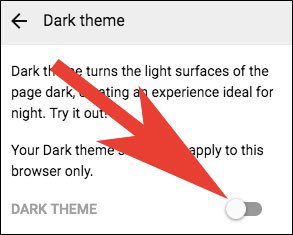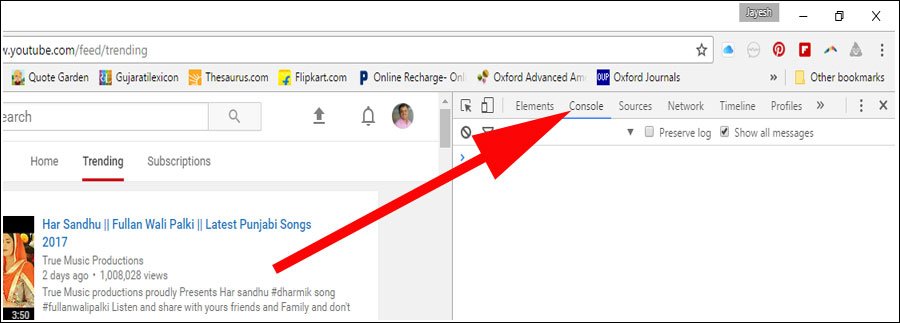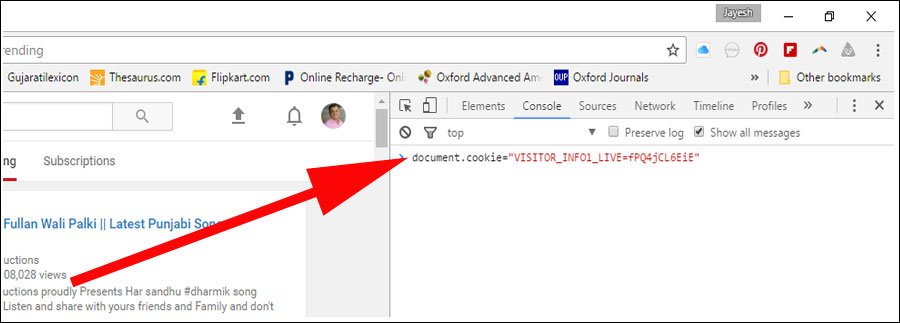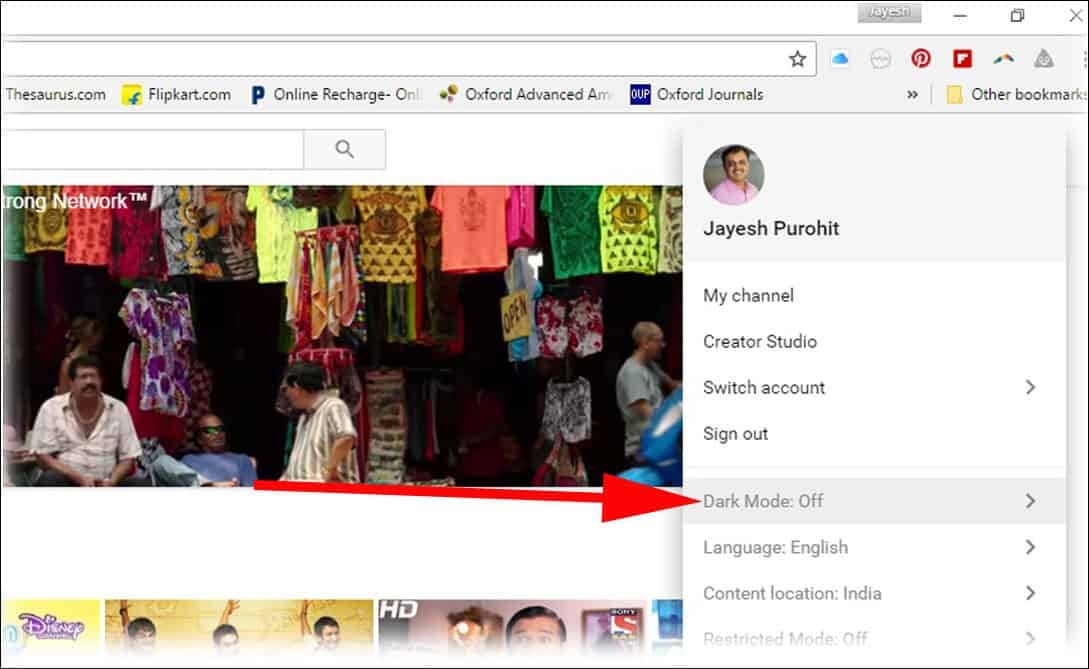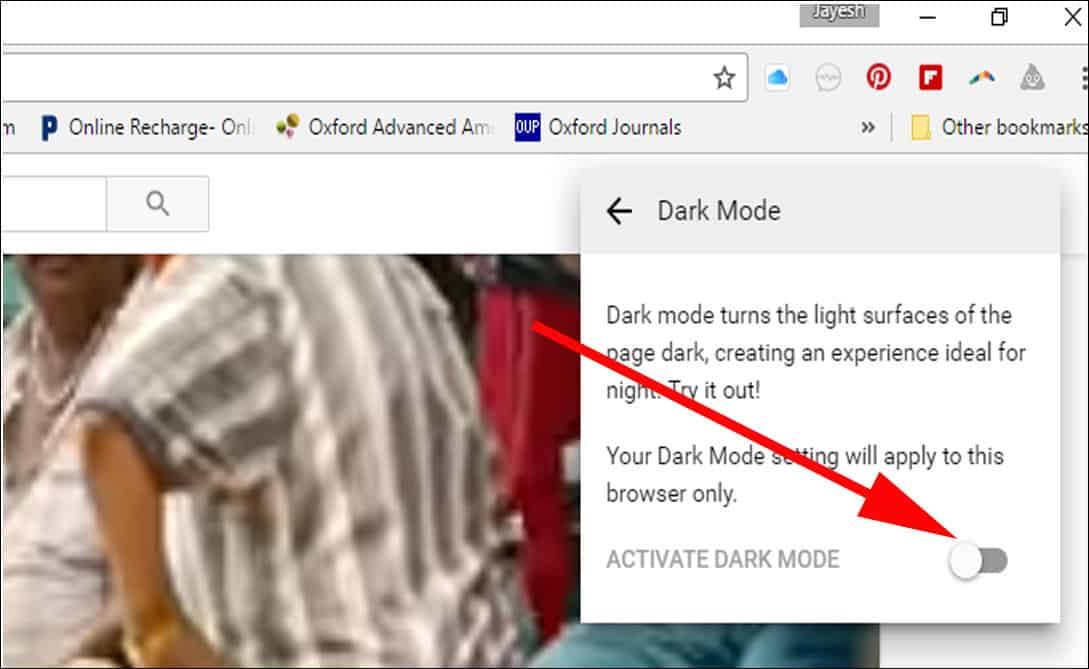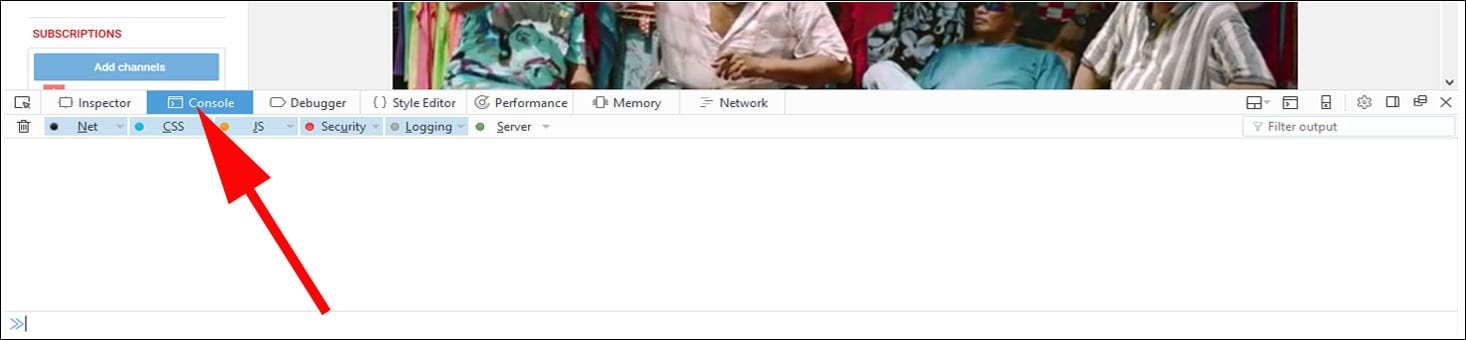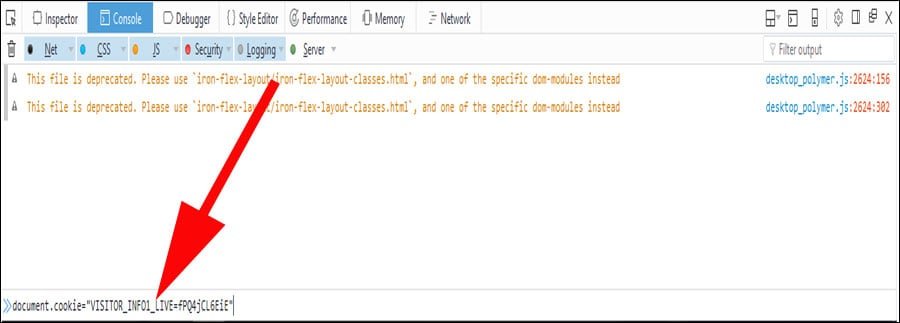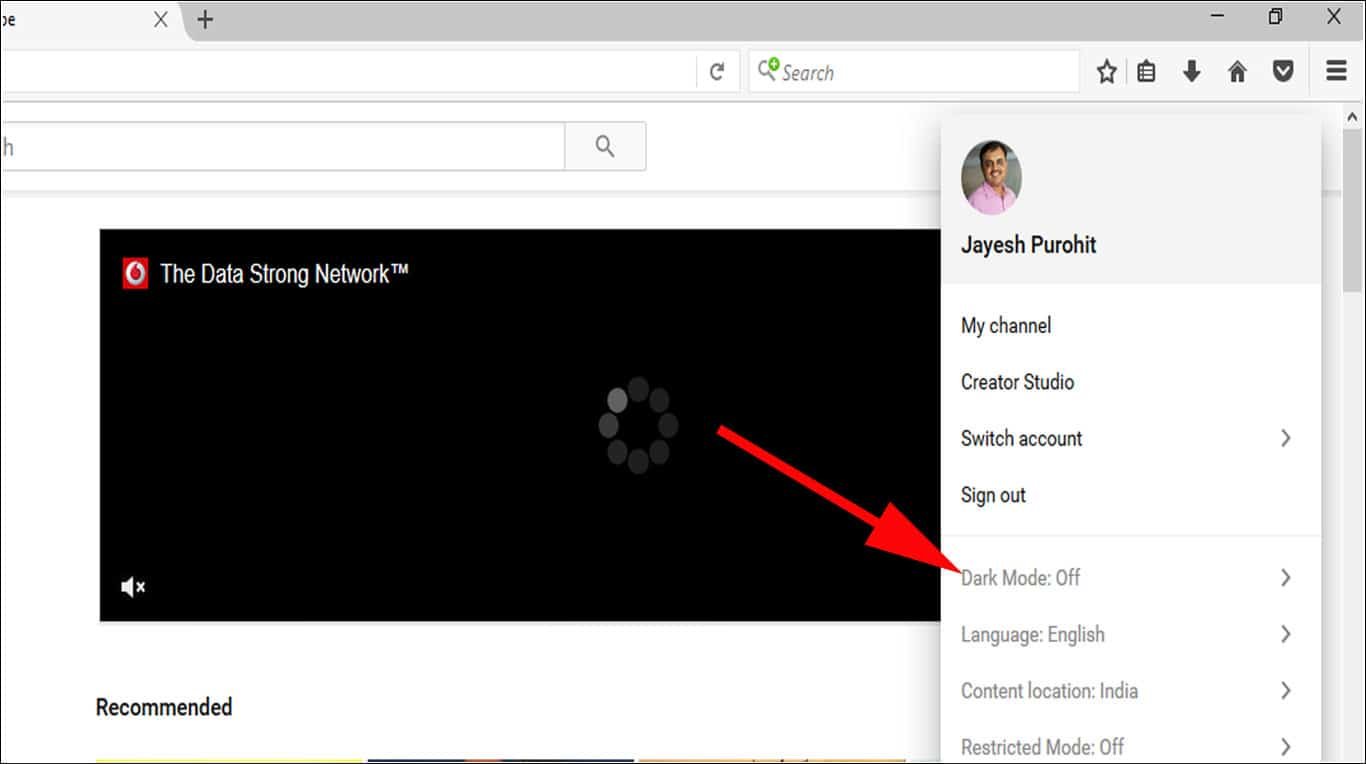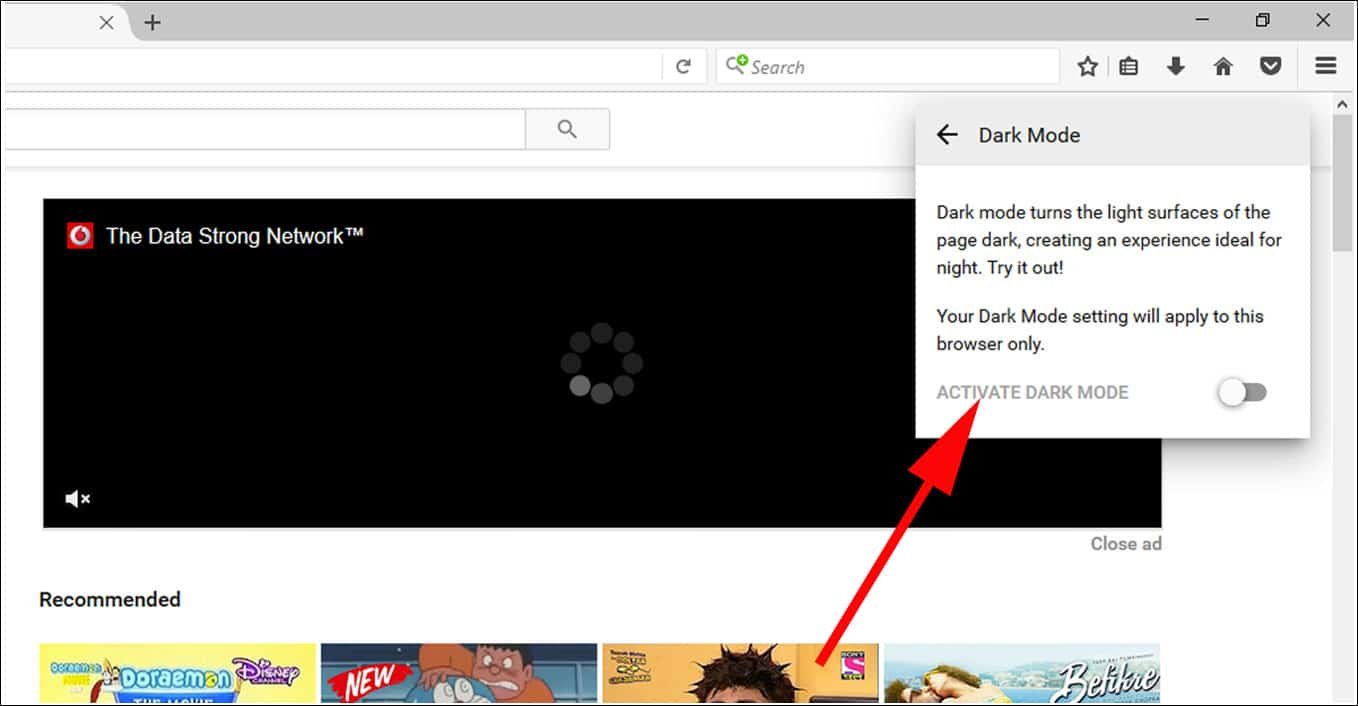Watching videos till late night is an addiction among youth, and they are doing this senselessly. Well, nobody can stop them except the slow internet connection. Young users hardly realize that they are doing tremendous harm to their eyes when they are watching YouTube videos at night. To protect their eyes, YouTube has a new feature of dark Mode. Users can enable YouTube Night Mode on Windows PC and Mac.
Follow this guide activate YouTube dark mode in FireFox, Chrome, Safari and Microsoft Edge on Mac and Windows.
How to Enable YouTube Night Mode on Windows PC and Mac in Chrome, FireFox, Microsoft Edge and Safari
Step #1: Launch YouTube.com in FireFox, Safari, Chrome or Microsoft Edge on your Mac or Windows PC.
Step #2: Click on Sign Option from the top right corner.
Step #3: Enter your login details.
Step #4: Click on your profile Picture.
Step #5: Next, Click on Dark Theme option from the menu
Step #6: Now, Toggle On/OFF Dark Theme Switch to enable or disable YouTube Night mode.
That’s it! if you want to activate YouTube Dark mode in iPhone and iPad, then jump to this post.
Note: Earlier, User needs to follow below-mentioned steps to get dark mode on YouTube.
Activate YouTube Dark Mode in Chrome
Step #1: To activate YouTube night mode, you must Google Chrome (Version 57 and later).
Step #2: Open Google Chrome and hit Ctrl + Shift + I on Windows computer and Option + Command + I on Mac. This will open the developer window.
If you are using Windows computer, you can also open developer tools by clicking on ‘Customise and control Google Chrome’ option; you need to click on three vertical dots seen on the top right corner of Chrome window. From the drop-down list, select More tools and then Developer tools.
Step #3: In the Developer Tools window, click on Console button, which is next to Elements.
Step #4: Here, you need to paste this text: document.cookie="VISITOR_INFO1_LIVE=fPQ4jCL6EiE" and then press Enter button.
Step #5: Now, close the Developer window and refresh your Chrome browser.
Step #6: Click on your profile icon and click on Dark Mode Off option in the drop-down list.
Step #6: Finally, simply toggle the ACTIVATE DARK MODE toggle switch on.
Your YouTube page will quickly turn to dark.
How to Turn ON Dark Mode in YouTube on Firefox
Make sure you are using the latest version of Firefox on your computer. I activated YouTube Dark Mode on Mozilla Firefox version 52.0.2.
This method to enable YouTube Dark Mode in Firefox is quite simple.
Step #1: First off, open YouTube.com in your Firefox browser and hit Ctrl + Shift + K.
This will bring up developer options, and by default, you will be landed on Console panel of developer tools.
Step #2: Here, you need to enter the same command:document.cookie=“VISITOR_INFO1_LIVE=fPQ4jCL6EiE”
Step #3: Now hit Enter button.
Step #4: Next, shut down developer options window and refresh your YouTube page.
Step #5: Click on your profile photo and you will find Dark Mode option in the drop-down menu.
Step #6: By default, it shows Dark Mode Off; click on this option and toggle the switch to activate Dark Mode.
In a fraction of second, you will see the effect of Dark Mode in YouTube on Firefox.
If you are unable to see Dark Mode in YouTube, you should clear History and Cookies on your Firefox browser and try above steps again.
How to Enable Dark Mode in YouTube in Microsoft Edge
The method to activate YouTube Dark Mode in Edge is equally simple.
Step #1: Launch Microsoft Edge browser and open www.youtube.com.
Step #2: Now enter F1+F12 key to open Developer Tools on Edge.
Step #3: On Developer Tools window, click on Console and then paste the command line:document.cookie=“VISITOR_INFO1_LIVE=fPQ4jCL6EiE”
Step #4: Press the Enter button and refresh the page.
This will enable Dark Mode on YouTube on Edge.
You can now browse your favourite videos and movies during the night without causing any stress on your delicate eyes.
The rising popularity of YouTube has perhaps forced its developers to launch this feature. People are so crazy about YouTube that they want to watch YouTube videos on Nintendo Switch. You read that right. Size of the screen doesn’t matter, and therefore, young users love to watch videos from YouTube on Android Wear. I wonder how they can manage to see their favourite Game of Thrones episodes on that small screen of Android Wear!
Live Stream is another popular feature on YouTube. This needs dedicated information for readers, who want to live-stream their videos on YouTube. Now you can watch Live Stream on Youtube without buffering.
A true-blue Youtuber loves to watch many informative as well as funny videos. But this gives YouTube an essential insight about your choices and selection, based on which, YouTube provides you recommendations. If you are using Android or iPhone to watch YouTube videos, you can easily remove recommended videos from YouTube on Android or iPhone and desktop.
YouTube has got many awesome features to explore. Keep browsing new contents on this app. Share your feedback about YouTube’s Dark Mode with us on Facebook, Twitter and Google Plus.