Is your iPhone battery draining quicker than usual? This is a problem that all iPhone fans have to deal with at some point in time, no matter what iPhone model they might own. There are many technical and software issues that cause battery drain on iPhones or iPads and fortunately, there are also multiple ways to stop this from happening. With that being said, today we are going to check out the best ways to stop your iPhone battery from losing power.
Troubleshoot the Problem
The first thing that you need to do is to troubleshoot the problem that is causing your iPhone or iPad’s battery to drain quicker than usual. You need information such as battery time and standby time so that you can figure what exactly is going on. If you are unfamiliar with these terms, then you should know that usage time refers to the total time that your iPhone has been used since it was last plugged in. On the other hand, standby refers to how long it has been since you have powered your device. Follow the steps below to figure out what is causing your iPhone’s battery to drain.
- Access the Settings panel and then tap on the “Battery” option;
- Scroll down to the bottom of the screen until you see the “Usage and Standby” features;
- Now, take a screenshot of the values or write them on a piece of paper;
- The next step is to turn off the iPhone and leave it like that for a couple of minutes;
- Now, turn on the device and access the Settings – Battery once again;
- Compare the original “Usage and Standby” values with the new ones that are showing up in the Battery panel.
Both Usage and Standby will need to increase for at least one minute. If the difference is more than one minute, then this means that your iPhone has serious battery issues. However, you don’t need to worry about this because there are multiple ways to fix the problem.
Disable Bluetooth
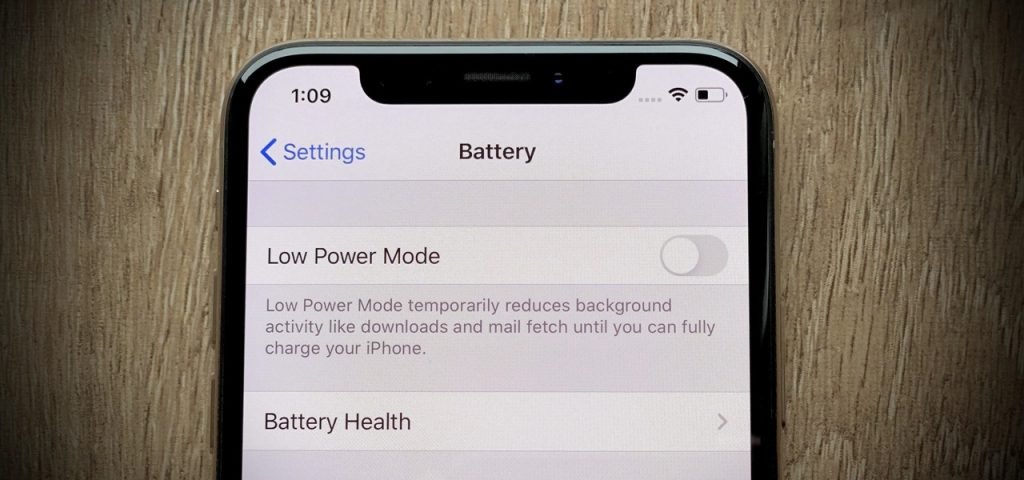
The main culprit when the battery starts draining is Bluetooth. If the Bluetooth is turned on, the iPhone will automatically connect to third-party devices such as a smartwatch or wireless speakers for example. Follow the steps below to turn off Bluetooth.
- Access the Control Center by swiping up from the bottom of your iPhone’s screen;
- Click on the Bluetooth icon and turn it off.
Now you should keep an eye close on the battery level of your iPhone. If the battery lasts for a regular time, then it means that you have fixed your issue. If it doesn’t, then you can try the next solution on our list.
Disable Location Services and Background Apps
What many people don’t know about their favorite apps is that they can run in the background. This means that they will still use battery power and mobile data even though they are not opened by the user. Some of the most popular apps that run in the background are Facebook, WhatsApp, Skype, and Gmail.
Not just that, but the apps can use Location Services to pinpoint your location via GPS. The problem with this is that when the background apps start using Location Services, your iPhone’s battery drain is also going to increase. Here is how you can stop this from happening.
- Access Settings – Privacy – Location Services
- Tap on the green located next to “Locations Services” in order to disable the feature;
- Access Settings – General – Background App Refresh;
- Tap on the green to disable apps from running in the background.
Update the iPhone’s Apps
Apps are going to use the most battery on your iPhone and sometimes, outdated apps can cause the battery to drain very quickly. This is why you should make sure to update all the apps that are installed on your iPhone before taking the device to the local Apple Shop and asking for a battery replacement. Follow the next steps to automatically all your apps.
- Connect the iPhone to a stable Wi-Fi network;
- Access the App Store;
- Tap on the “Updates” section that is located in the bottom-right corner of the page;
- Now, tap on the “Update All” option that is located in the top-right corner of the page.
Update the Operating System
The last solution that we want to mention is to update the operating system of the iPhone. Apple is constantly improving the performances of iOS through software tweaks and this why downloading the latest version of iOS should always be your top priority. Check out the guide below to see how to update your iPhone’s operating system to the latest version available for download.
- Make sure that your iPhone’s battery is over 70% so that it doesn’t run out in the middle of the update process;
- Check to see the size of the latest iOS update and make sure that you have enough free internal storage space (1.5GB recommended);
- Access Settings- General – Software Update;
- All that is left now is to tap on the latest update and wait for it to install.