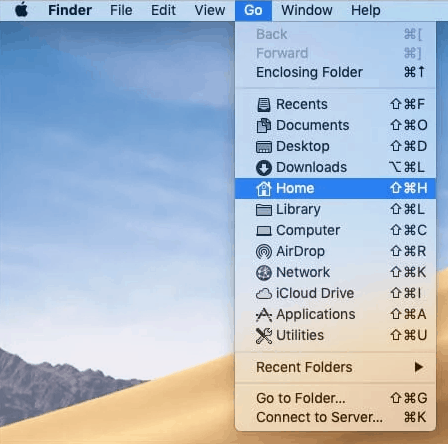Did your Downloads folder go missing on Mac? There are many bugs that can cause this to happen, but that’s not the only cause. The Downloads folder is located next to the Thrash icon by default on Mac and many users end up accidentally deleting the folder and losing all their precious files. Fortunately, there are a couple of easy ways to restore the missing Downloads folder on Mac, and today we are going to show you how to do it.
How to Restore the Downloads Folder on Mac
#1 Use the Home Directory
Follow the steps below to restore the downloads folder on Mac via the Home Directory:
- Access Finder;
- Press Command + Shift + H simultaneously;
- Use the top menu bar and select Go – Home;
- All that is left to do is to drag the Downloads folder to the left of the trash icon.
Sidenote: we want to mention that the Downloads folder cannot go anywhere else other than the Dock.
#2 Reset the Dock
If you can’t seem to find the Downloads folder on Mac, you can always choose to reset the Dock and make the folder reappear. Here’s how to do it:
- Access the Terminal and press Command + Space bar;
- The Spotlight Search will pop up and you need to type Terminal;
- Copy and paste the following command: defaults delete apple.dock; killall Dock;
- The dock will automatically restart.
Sidenote: If the Dock doesn’t restart and the deleted Downloads folder reappearss, you are required to restart the Mac.
Conclusion
We have shown you two of the simplest and fastest way to restore the delete Downloads folder on Mac. We hope that you managed to fix your problem and in case you didn’t, please let us know in the comments section so that we can help you out.