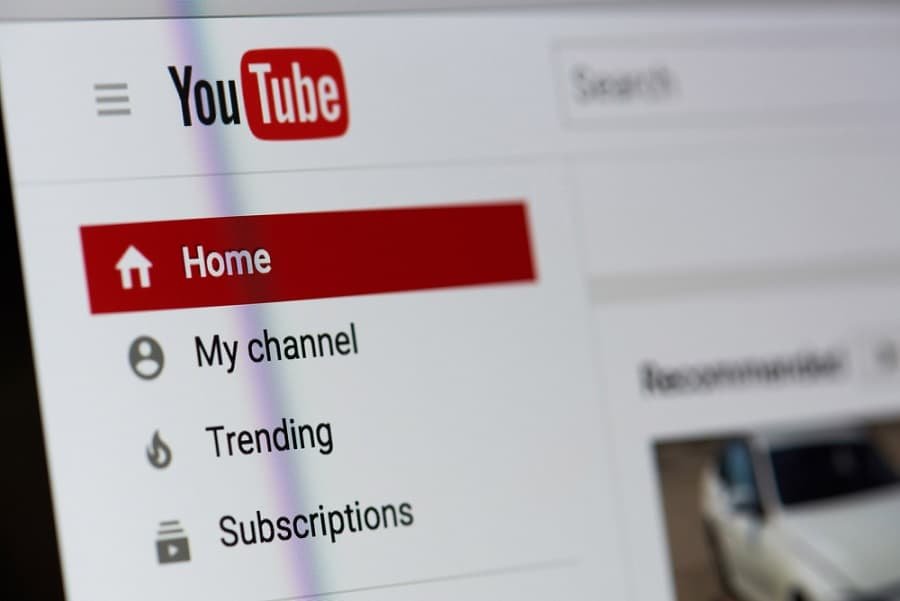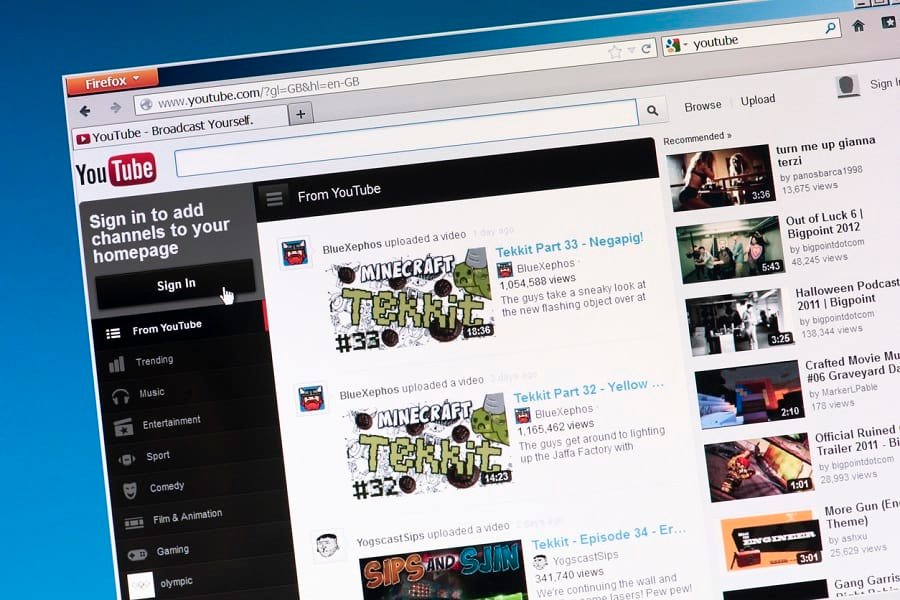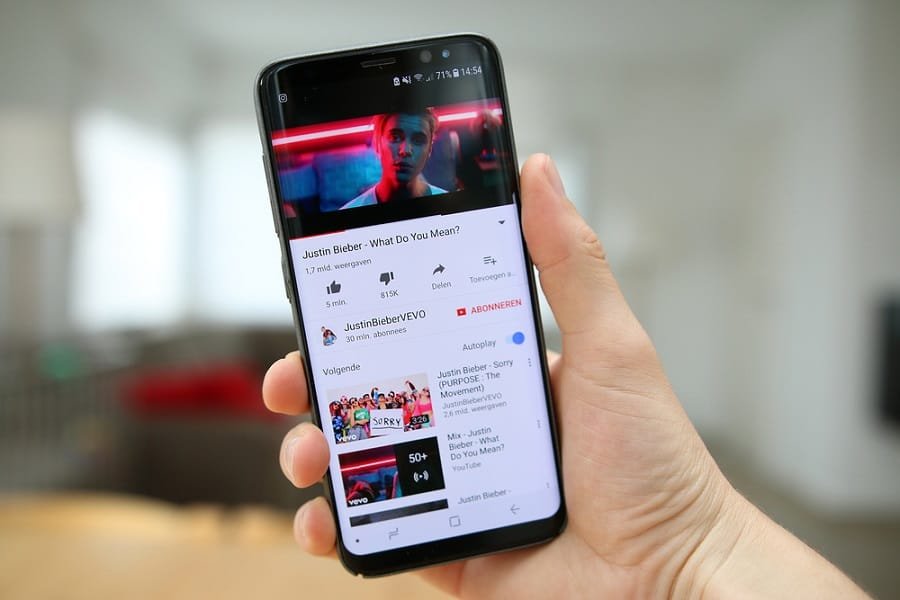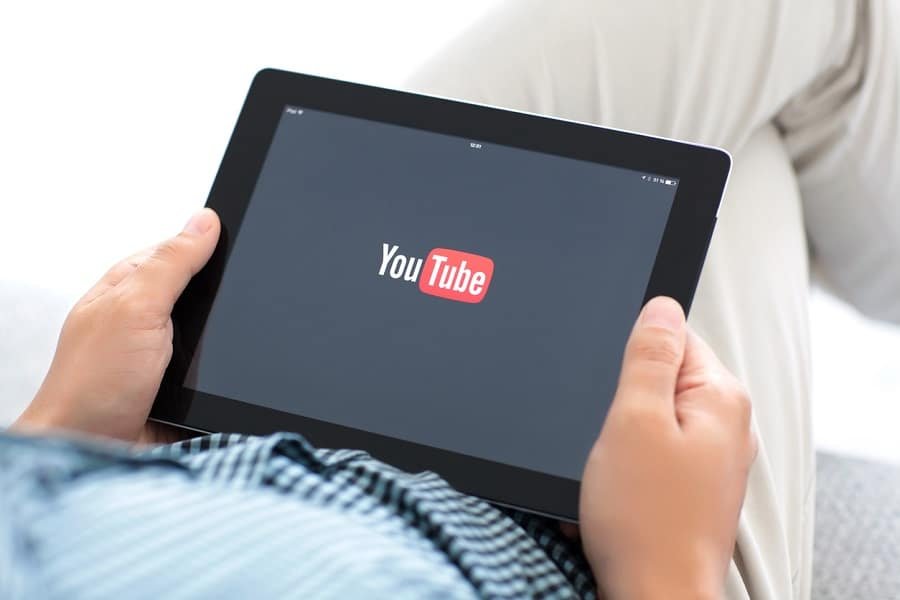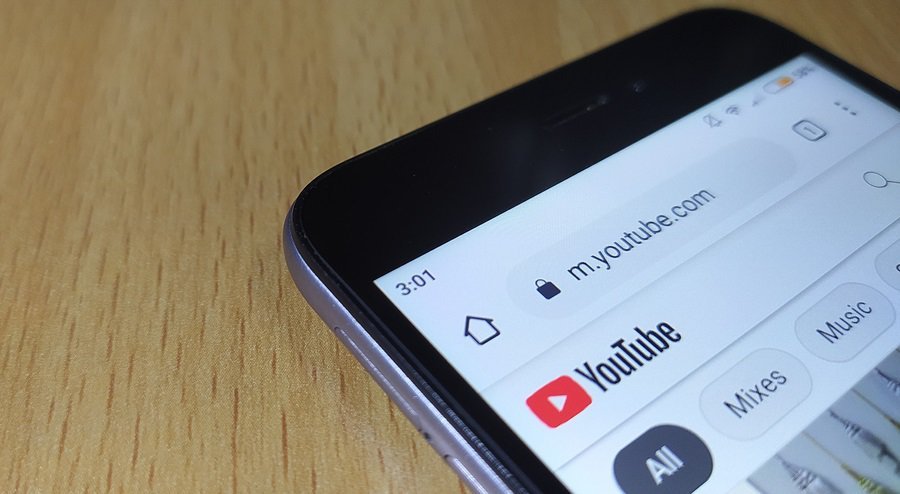Which platform is the main hub for billions of videos? Even a young kid knows the answer to that. Whether you are a vlogger, a viewer, or someone who enjoys versatile video content, YouTube brings the whole world under its digital roof.
One simply cannot stick to a single genre/group on YouTube. The more you watch one video after another suggested one, you realize you have entered a different realm that does not speak English.
Therefore, there is a language barrier that you have to cross over. The older versions were slightly difficult in this case. However, now it is child’s play!
So, let us get acquainted with how to change the language on YouTube.
Why Should You Change the YouTube Language?
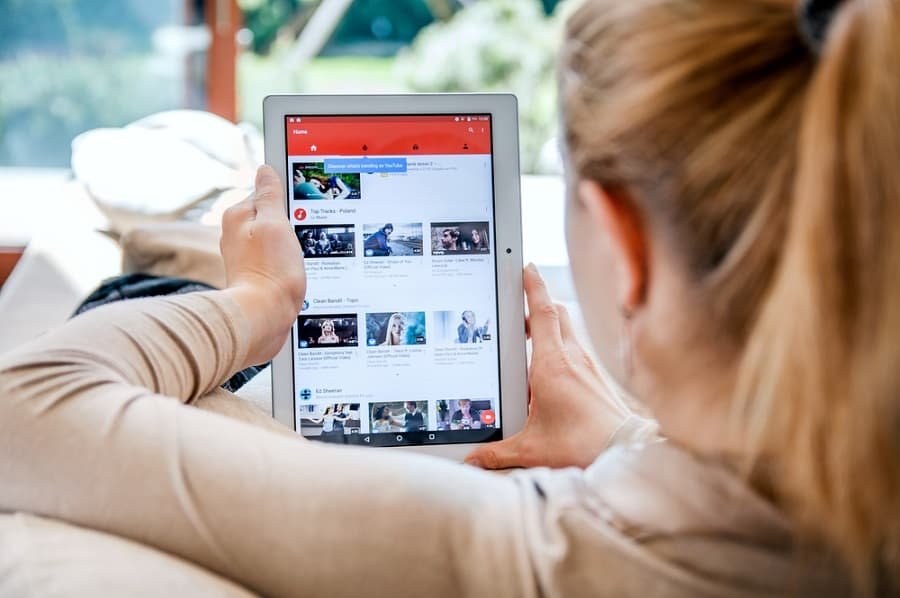
There are more than 76 language options available on YouTube. This explains how widely essential the website is.
The faster the internet speed is becoming, the more users are whirling themselves toward innumerable contents. This also means updating convenient features and functions each year to reach out to more people around the globe.
Owning up to Your Mother Tongue
While YouTube is originally shown in English, you can change the language to anything included in the list. The major purpose is to allow you to utilize the language you’re fluent in.
For example, you are a Spaniard and graduated from a University in the United States. This implies that you are bilingual (not always the case) and that reading, writing, and speaking in either language is simple for you.
It allows you to use YouTube in Spanish instead of regular English. The same goes for an American trying to change the language to English while living in a foreign country.
Practicing a New Language
This option is more of a challenge to oneself. Suppose you are learning Mandarin and decide to take practicing to a harder level.
So, you change the language settings of your YouTube and hope for the best. Plus, this step will help you meet more new subscribers based on the location and language you choose, in this case, Mandarin.
Error in YouTube
Sometimes it is not about any of the options above. Some users face the issue of encoding that alters the language. However, you can change it back to English with one of the methods below.
Changing YouTube Language from Desktop: Signed In
So, are you all set to switch that language back to your preference? If you are on desktop and the YouTube account is already signed in, here is what you have to do:
1. Open YouTube
If you are already signed in, type YouTube in the address bar of the browser. It will take you directly to the site. You will not have to log in repeatedly since the browser usually saves this information.
2. Click on Your Profile
Do you see the icon that shows your profile image? It is located at the top corner on the right side. Click on it to let a menu appear.
3. Select the Language
Look down into the list, and you will see the option Language. Clicking it will show another list that contains many languages. Scroll up and down to choose the one you seek.
How to Activate YouTube Dark Mode on Windows PC and Mac
Changing YouTube Language from Desktop: Signed Out
Although the steps here are quite similar to the ones given above, you will notice slight changes in the overall site:
1. Open YouTube
It does not matter even if you have not created a profile for YouTube. The majority of the older generation using the site barely signs up because it is not that vital.
Anyway, open the browser and type the magic words for the YouTube website to appear.
2. Click on the Three Dots
As you enter the site, the first thing you will notice is the profile icon. Instead of a user-selected image, there are three dots without the circle.
You will find it in the top right corner. If you are a new user, click on the dots as they will open a menu.
3. Select the Language
Now, all you have to do is click on the Language. A bunch of options will appear before you. That is all!
Changing YouTube Language from Smartphone App: Android
In case you do not know, you cannot change YouTube language separately from the device’s primary language. Therefore, changing the phone’s language is the priority.
If you are an Android user who wants to change the language to something you desire and understand, this is how you go at it:
1. Open Settings
You find Settings by sliding a finger on your home screen from top to midway. The Shortcuts will come up, and you will see a cog gear or a wrench icon at the top right corner. Go there to follow the rest of the instructions.
2. Tap System
Remember that all Android phones do not come in the same Setting structure.
However, the format is close to one another. For instance, some Android users will have the System function after opening the Settings, while others have General Management.
There might be other phrases, too, but these two are the most common ones. You have to select one of them, depending on which option is used on your Android model.
3. Tap Languages and Input
Next, tap the Languages and Input function to go to the Language preferences. The list is long enough to find yours with ease.
4. Choose the Language
Now, all you have to do is pick a language you wish the device to communicate with.
Some Android smartphones will show Add Language with an addition sign icon. Here, you will have to tap that option and then select the language you want.
You should select it to default so that all the Android apps and programs, including YouTube, also display the same language.
Changing YouTube Language from Smartphone App: iOS
We have not forgotten the iOS users. Whether it is an iPad, iPod, or iPhone, you just have to follow the following steps. Once again, these devices are also like Android smartphones.
Hence, you will have to change the whole system’s language for the YouTube app to cooperate.
1. Go to Settings
Thankfully, iOS settings never change their structure or layout. It makes the user switching from the older iPad/iPhone to the newer ones a breeze.
Swipe down on the home screen for the shortcut panel to show up. You will find Settings on the upper side. Or, tap the intricate cog gear icon, aka Settings from home.
2. Tap General
Go down till you find General and tap it. A new page will appear.
3. Language and Region
This option is almost at the bottom, but you will get there when scrolling down. Tap Language & Region to move on to the next section. You will see the option iPhone Language; select it right away.
4. Change the Language
Finally, the following page will show plenty of languages and dialects. If you find yours, select it and confirm the change.
What if the language is not available there? Then, go back to the page, where it shows iPhone Language, and see another choice under it, called Other Languages.
After confirming the selection, the whole device will be updated with your preference. Therefore, YouTube will also show up content using the same language.
Changing YouTube Language from Smartphone Browser
Suppose you use a browser on your smartphone to open a YouTube link. The basic rule of any international website is that it shows up in English. Of course, it is applied on the most popular sites only.
But something different happens when you click on a shared video link from YouTube. Unfortunately, the language is not English on this page. It is a common issue whenever one opens those shared external links of YouTube on social media.
Since it is a language you barely understand, you have to change it right on the browser using your phone. Below are the steps you can take to get out of this nuisance.
1. Select Your Profile
You can only see the profile icon on the top right corner if you have already logged into the site. It is located right under the three vertical dots of the browser Settings.
Of course, the three dots will be available on YouTube, too, if the user is not signed in. Do not confuse it with the browser Settings!
2. Settings
Once you tap on the profile icon/three-dot icon, go to the Settings. The new YouTube update has improved the layout of the account settings. So, there are more steps to go through first.
3. Go to Account
The Account option is easy to spot at the top. Tap on it to move on to the next window.
4. Choose the Language
You will find the Language right here. Simply select the one you understand. Finally, you will be able to enjoy everything on the shared YouTube link.
Conclusion
Countless YouTube viewers end up losing interest in supporting foreign vloggers or video content due to the language barrier. The moment we enter that unknown language zone, we usually close the tab or the video without even watching it.
This is why it is high time we learn language-changing tactics to enjoy global YouTube content without feeling uninterested.
Whether you are a content creator or a supporter, interacting with the rest of the YouTubers means overcoming this issue. So, good luck in achieving it; we have got your back!
This is a brief yet comprehensive explanation of how to change language on YouTube. Let us hope that this article has helped you tremendously.
More YouTube Related Topics: